On this page:
To navigate to the general customization page:To customize the appearance of your Rhetoric Studio Personal Page:
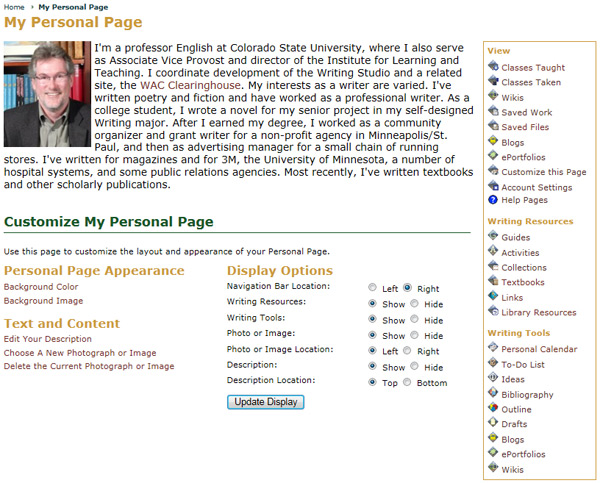
In the Customize My Personal Page section, you can change the Appearance, Text and Content, and other Display Options. In the Appearance section, you have the option to modify the Background Color and Background Image. In the Text and Content section, you can modify the Edit the Description,Choose a New Photograph or Image and Delete the Current Photograph or Image. In the Display Options section, you can modify the location of the Navigation Bar, Writing Resources, Writing Tools, Photo or Image, and the Description.
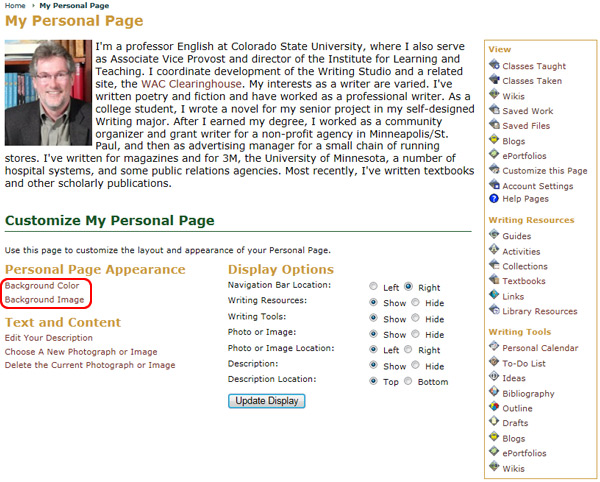
To customize the background color:
Note: if you are also using a background image, you will not be able to see a background color. If you would like to change from using a background image to using a background color, go to the Background Image customization page and select the Do Not Use a Background option (see below for detailed directions). This will allow the background color you select to be seen.
Click the Background Color link.
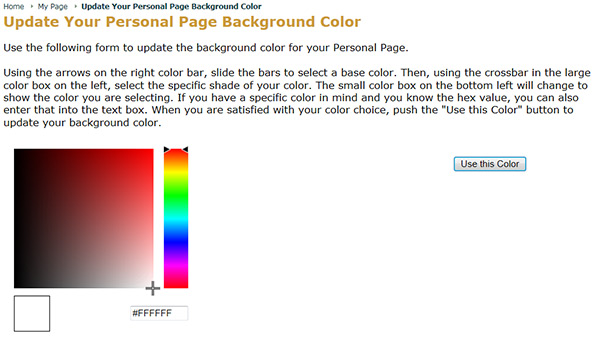
Click the Use this Color button once you've chosen your new color.
Your personal page will now be using the new color scheme.
Note: if you know the html code for a color, you can type it into the html color code text box.
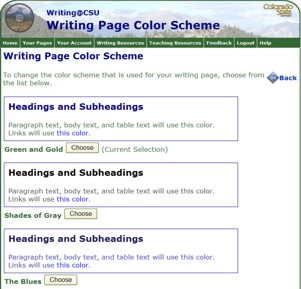
To change the background image:
Click the Background Image link in the Appearance section.
Your personal page will now be using the new image.
Note: You can also choose no image or upload a customized image (see below) to use for your background by choosing those options in step 5 above instead of choosing an existing image.
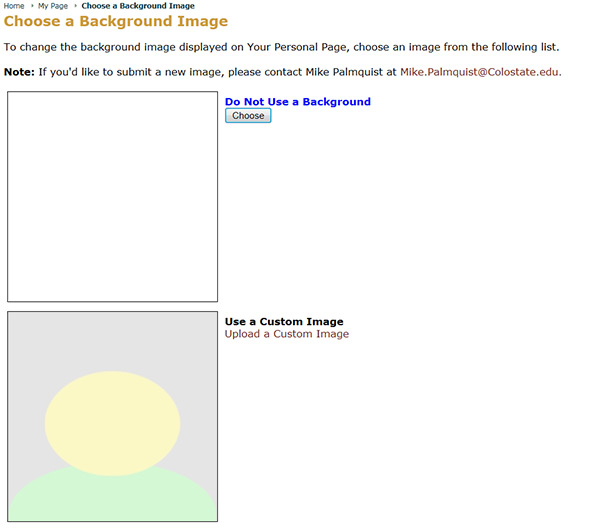
To use your own custom image or photo as the background image:
A pop-up window titled Choose a Custom Background Image will appear.
Click the Choose File button.
Your personal page will now be using the new customized image.
Note: you must choose an image or photo with a file size under 200KB. For security reasons, you may only upload only jpg, gif, and png files types.