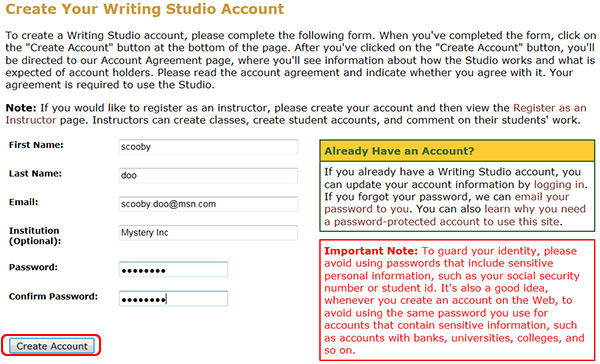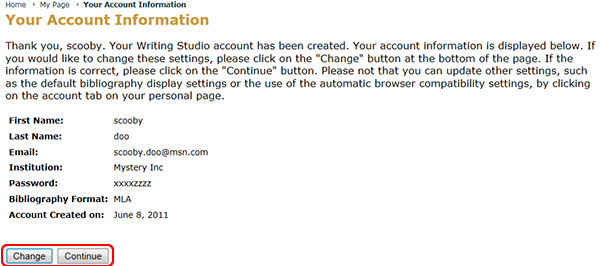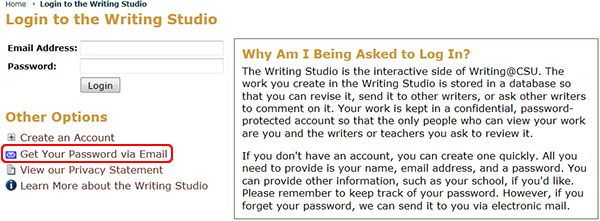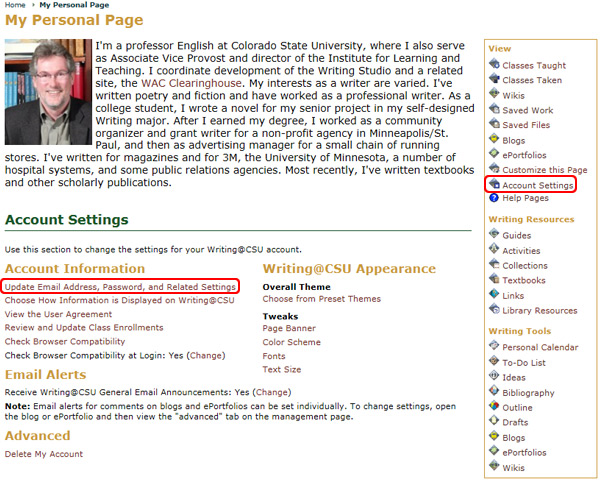Creating a Rhetoric Studio Account
On this page:
To create a new Rhetoric Studio account:
To retrieve a lost password:
To update an existing account:
Instructor's special note for creating an account:
CSU student's special note for creating a Learning@CSU account:
What is Rhetoric Studio?
The work you create in the Rhetoric Studio is stored in the cloud (a database) so that you can revise it, send it to others, or ask others to comment on it from any computer that has internet access. Your work is kept in a confidential, password-protected account so that the only people who can view your work are you and those you ask to review it.
Before using the Rhetoric Studio, you will need to create an account. Once you've created an account you can log in to it using your email address and your password. Please remember to keep track of your password. However, if you forget your password, we can send it to you via electronic mail. For more information, see 'If you lose your password' below.
Please note that if you have already used the Rhetoric Studio for personal use or as the member of a class, you do not need to set up a new account for a new class. Unless you have personal reasons to do otherwise, one Rhetoric Studio account is all you'll ever need, (and having multiple accounts tends to make it more confusing for you when you are taking classes that use the Rhetoric Studio).
To create a new Rhetoric Studio Account:
- Go to the Rhetoric Studio log in page.
- Click the Create an Account link in the Log in to the Rhetoric Studio section.

- Type the required information, (first name, last name, email, password and password confirmation) into the form.
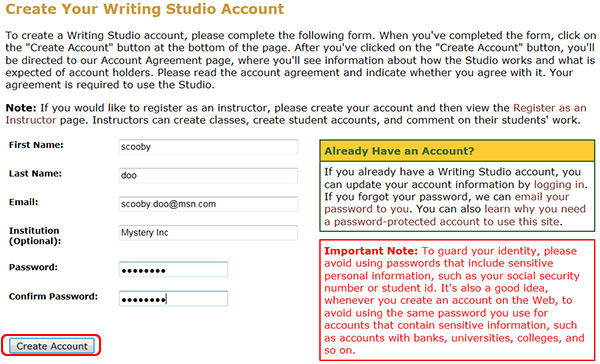
- Note: To guard your identity, please avoid using passwords that include sensitive personal information, such as your social security number or student id. It's also a good idea, whenever you create an account on the Web, to avoid using the same password you use for accounts that contain sensitive information, such as accounts with banks, universities, colleges, and so on.
-
Click on the Create Account button at the bottom of the page.
- Read the Account Agreement page to see information about how the Rhetoric Studio works and what is expected of account holders.
- Click the I Agree button to complete the account creation. Your agreement is required to use the Rhetoric Studio.
- Review your account information
- Click the Continue button if the information is accurate to view your Rhetoric Studio Personal Page or click the Change button to make any necessary changes.
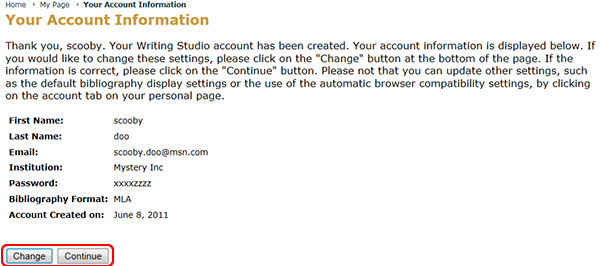
If you lose your password:
- Click on the Request Your Password link located in the Log in to the Rhetoric Studio section of the log in page.
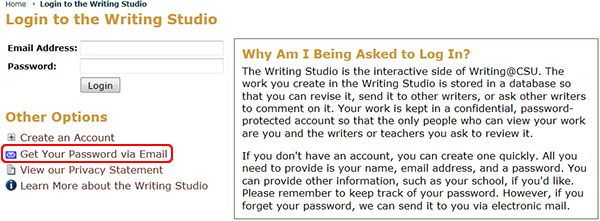
- Type your email address that you created the account with (see #3 above).
- Check your email account for a message stating your password.
To update an existing Rhetoric Studio account:
- Log in to your account.
- Click on the Account Settings link in the View section of your personal page.
- Click on the link you wish to modify including Update Email Address, Password, and Related Settings and other options.
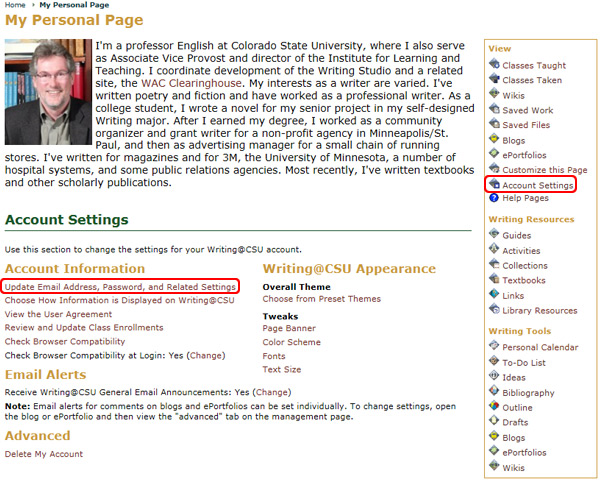
Special note to potential Rhetoric Studio instructors:
- If you would like to register as an instructor (instructors can create classes, create student accounts, and comment on their students' work), please create your account and then view the Register as an Instructor page, which explains how you can change your account so that you are listed as an instructor.
Special note to Learning@CSU users:
- The Learning @CSU site does not require the creation of an account for enrolled CSU students. To log-in, type in your university eID. If you do not have a student account, click the No eID? Expired eID? Try our alternative login page link and follow the above steps to create an accout.