On this page:
To navigate to the general customization page:The description serves as an online introduction about yourself and can be seen by members of your Rhetoric Studio Classes or Wikis, or others you share work with.
To customize the appearance of your Rhetoric Studio Personal Page:
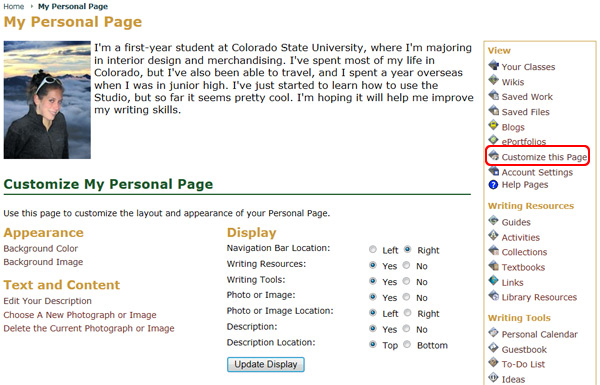
To customize the description and text of your Rhetoric Studio Personal Page:
Click the Edit Your Description link under the Text and Content sction.
Note: You may make stylistic changes, such as font type, size and color or adding links and images to the description by using the text editing options.
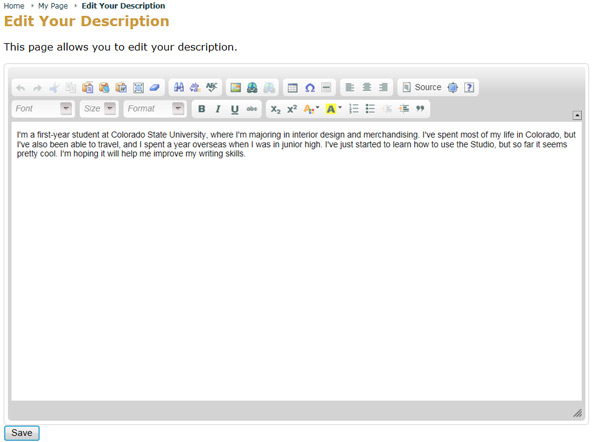
Click the Save button at the bottom of the text editing box when you finish your description.
To customize the description photograph or image of your Rhetoric Studio Personal Page:
Click the Choose a New Photograph or Image link under the Text and Content section.
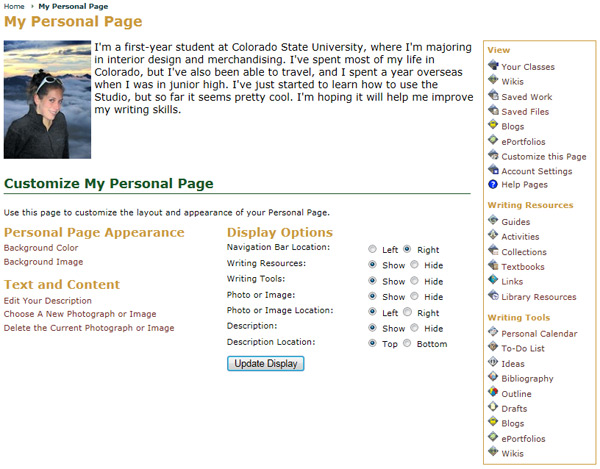
Scroll through the pop-up window and read through the image file restrictions.

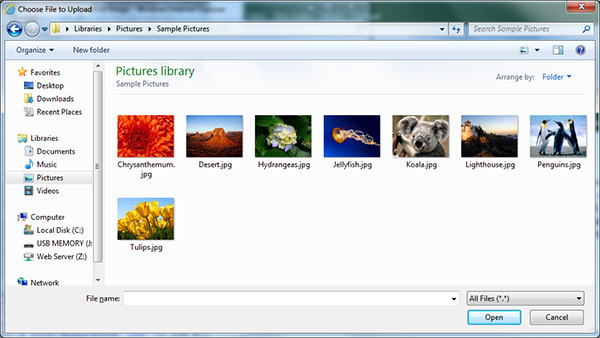
Click the Open button once you make your choice.
Note: Keep in mind that the image you choose to use on your personal page is the same image people will see who have connections to you through your classes or wikis, or anyone you share work with. Be sure to choose an appropriate picture that you don't mind sharing with other writers.