On this page:
To navigate to the general customization page:To customize the appearance of your Rhetoric Studio Personal Page:
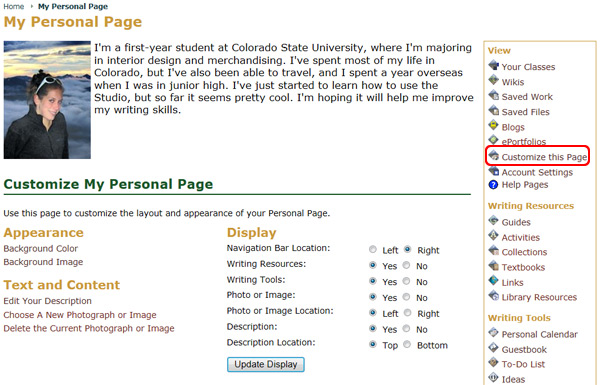 >
>
To change the background image:
Click the Background Image link in the Appearance section.
Your personal page will now be using the new image.
Note: You can also choose no image or upload a customized image (see below) to use for your background by choosing those options in step 6 above instead of choosing an existing image.
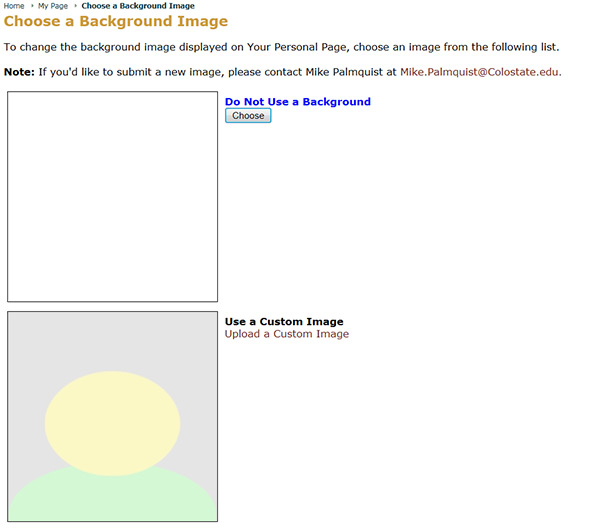
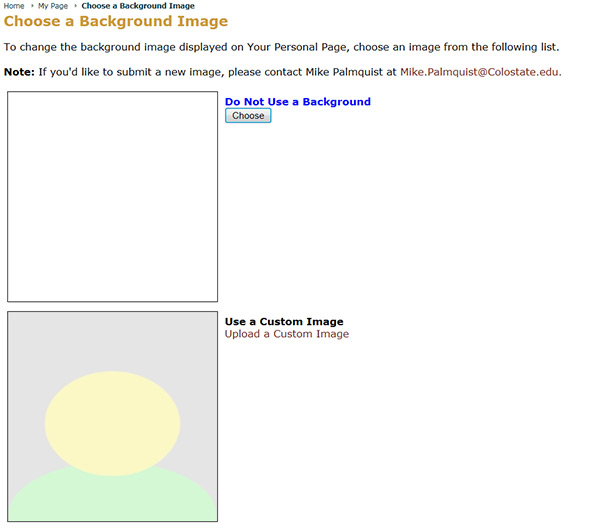
To use your own custom image or photo as the background image:
A pop-up window titled Choose a Custom Background Image will appear.
Click the Choose File button.
Your personal page will now be using the new customized image.
Note: you must choose an image or photo with a file size under 200KB. For security reasons, you may only upload only jpg, gif, and png files types.