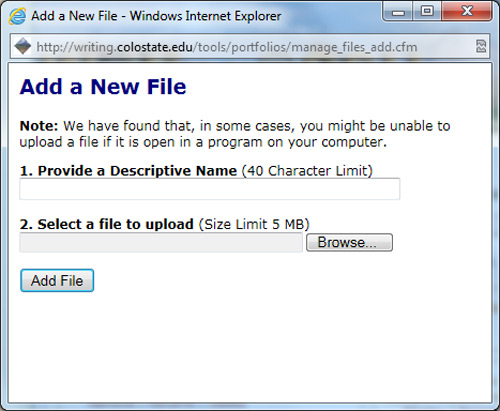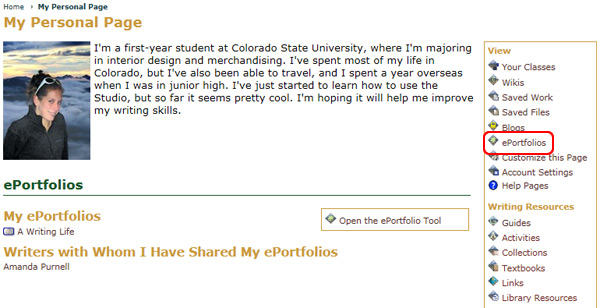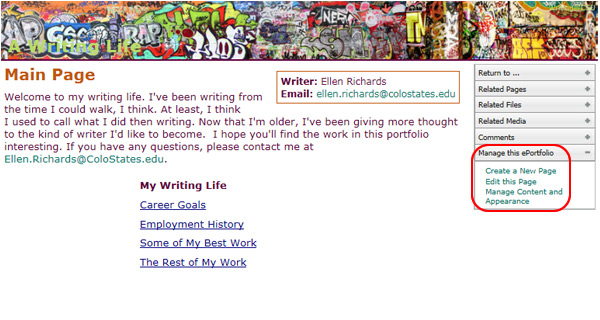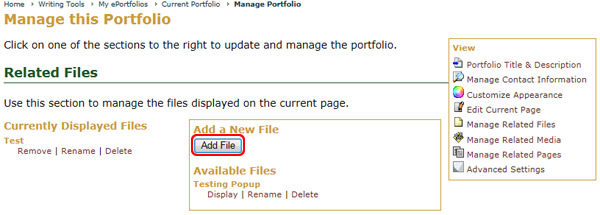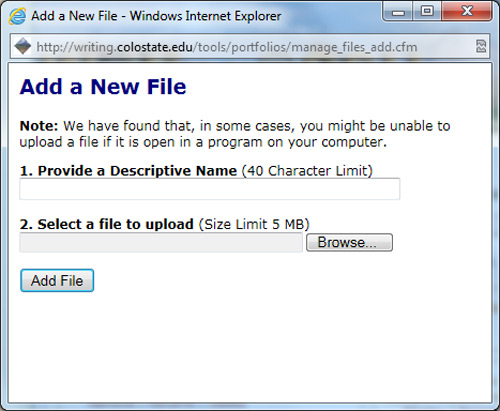Add a File
To add files you can use in your ePortfolio pages:
- Go to the My Page tab
- Locate the Writing Tools area
- Select the ePortfolio icon
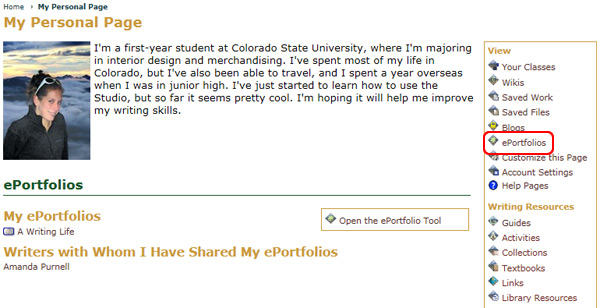
- Choose the ePortfolio you wish to customize from the available list
- Select Manage the Portfolio from the Options menu
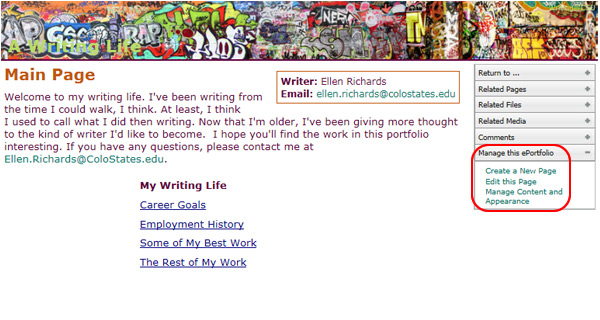
- Select the Related Files tab
- Select the Add File option
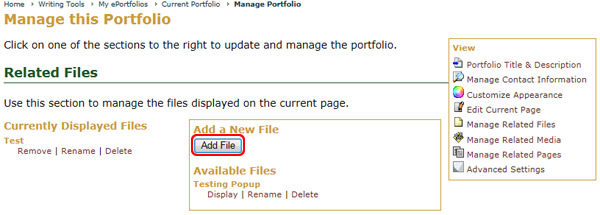
- Enter a name for the file
- Select the file from the Browse option
- Click the Add File button at the bottom of the page after you make your choice