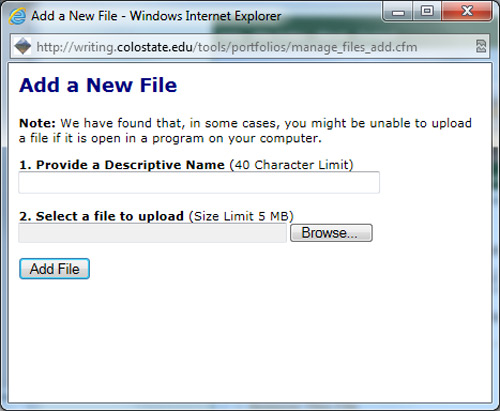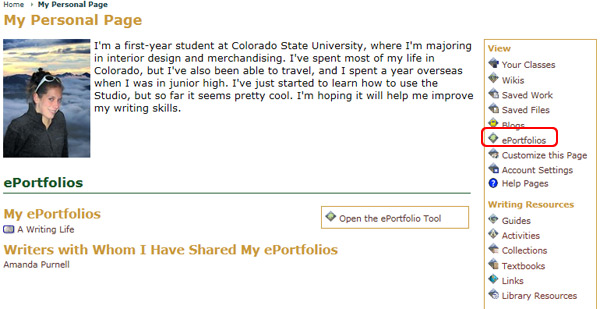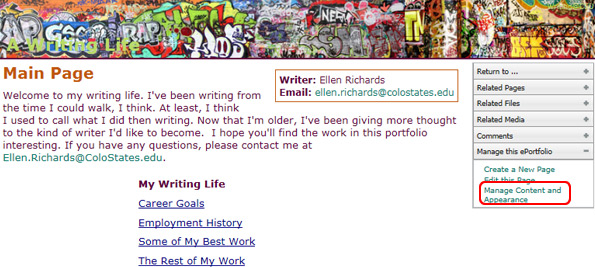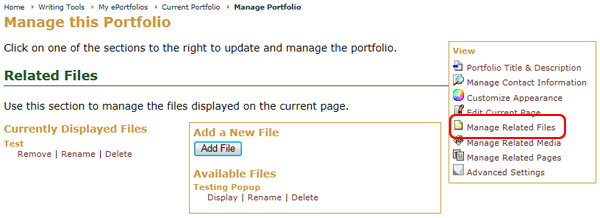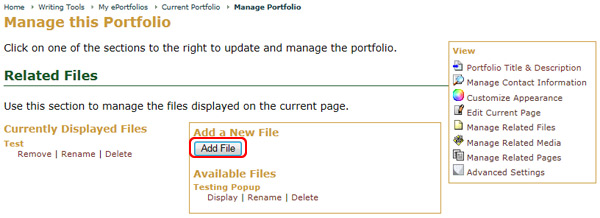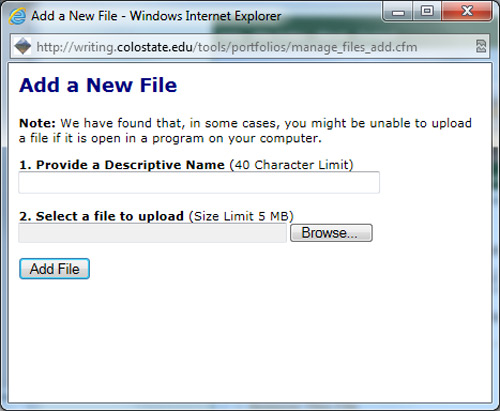Add a File to a Page
To add files to an ePortfolio page:
- Go to the My Page tab
- Locate the Writing Tools area
- Select the ePortfolio icon
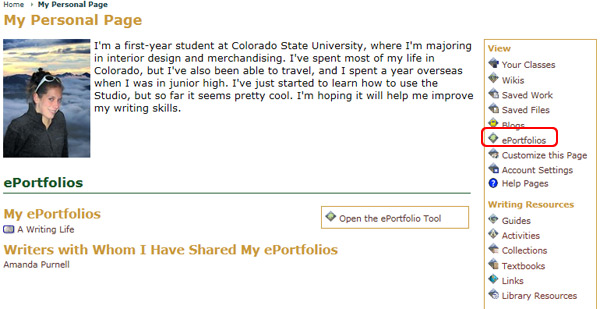
- Choose the ePortfolio you wish to customize from the available list
- Select Manage the Portfolio from the Options menu
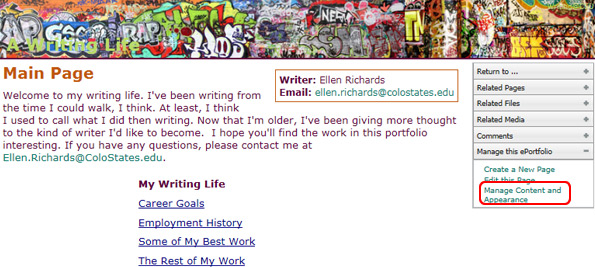
- Select the Related Files tab
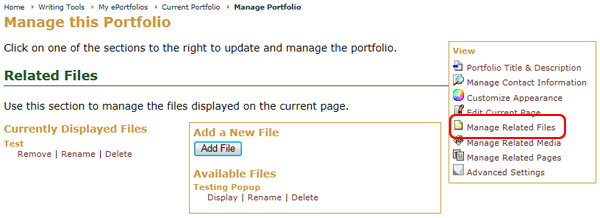
- Click on the Add File button
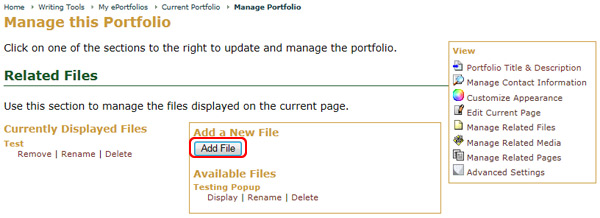
- Enter a name for the file
- Click the Browse button and select a file from your computer you wish to upload
- Click on the Add File button when you are finished