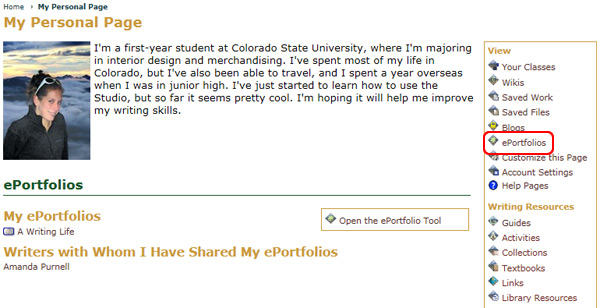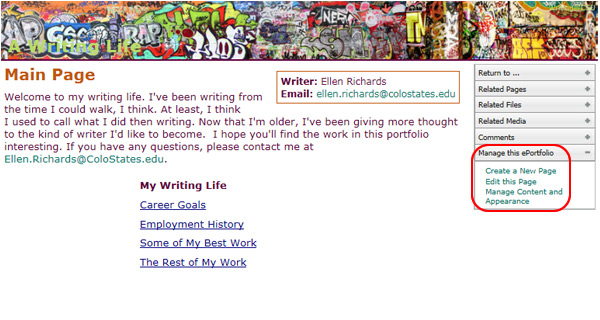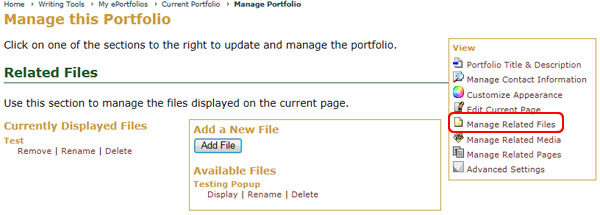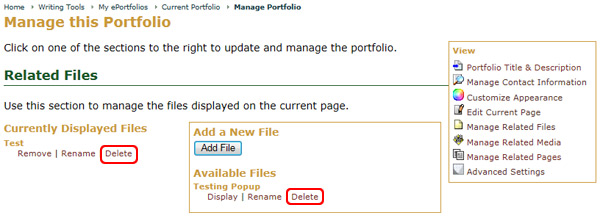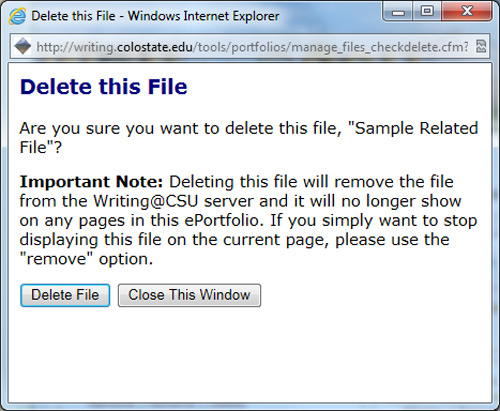Rename, Display, or Delete Files
To Remove, Rename, Display, or Delete Files:
- Go to the My Page tab
- Locate the Writing Tools area
- Select the ePortfolio icon
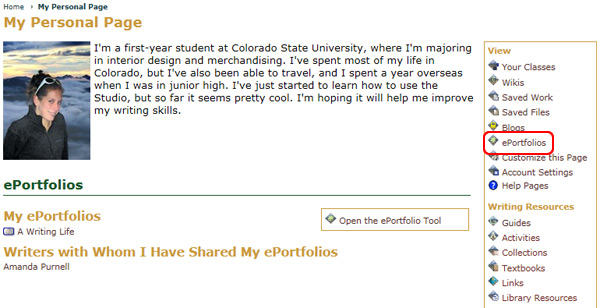
- Choose the ePortfolio you wish to modify from the available list
- Select Manage the Portfolio from the Options menu
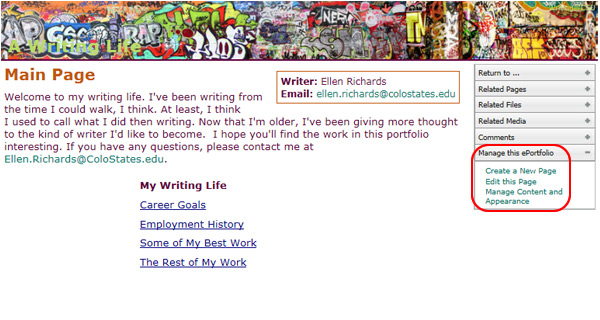
- Select the Related Files tab
- Find the file you wish to modify from the list
- Click on the appropriate link (Remove, Rename, Display, or Delete)
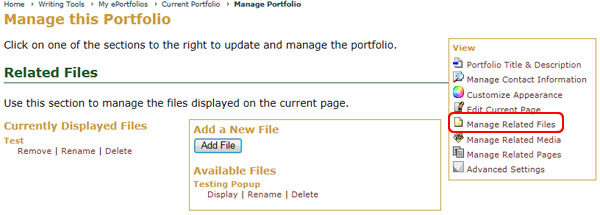
For example, to delete a file, click on the Delete link below the file name.
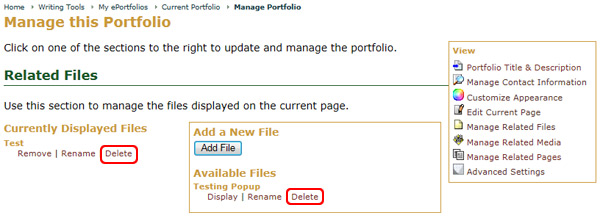
- Choose Delete File or Close This Window in the pop-up window that asks Are you sure you want to delete this file? to complete your choice
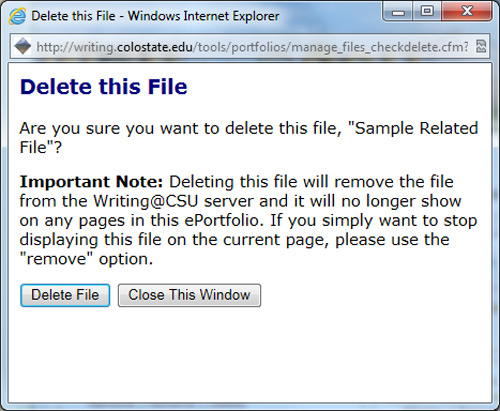
Warning: Deleting a file will remove the file from the Rhetoric Studio server and it will no longer show on any pages in the ePortfolio. If you only want to stop displaying this file on the current page, please use the Remove option.