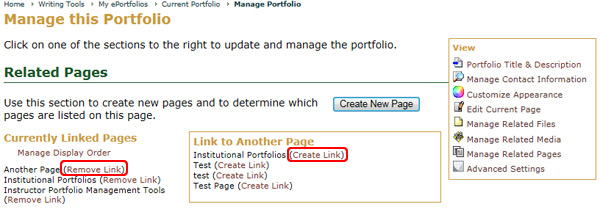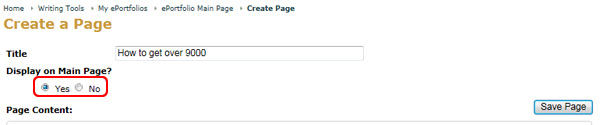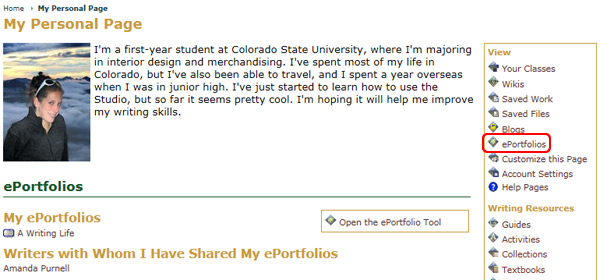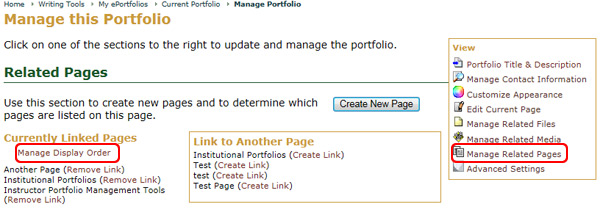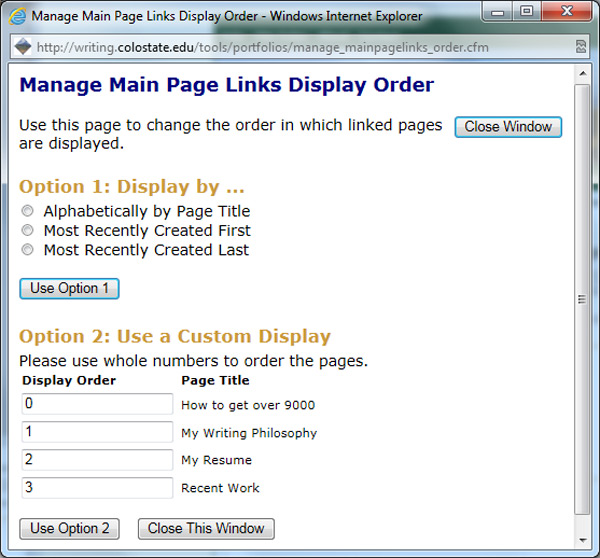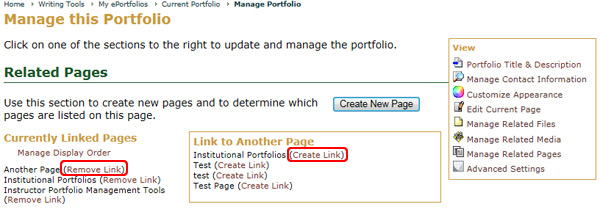Display Existing Pages
On this page:
To manage the display order of ePortfolio pages
To add or remove the link from any ePortfolio page
After creating a new ePortfolio page (see Create a New Portfolio Page), you have the option to display a link to the page on the ePortfolio main page or link it to another one of the ePortfolio's related pages.
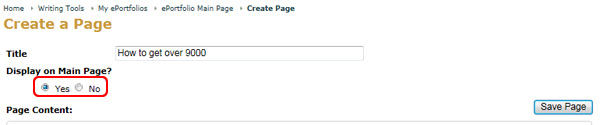
To manage the display order of ePortfolio pages:
- Go to the My Page tab
- Locate the Writing Tools area
- Select the ePortfolio icon
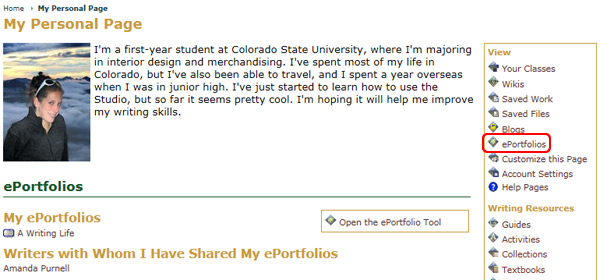
- Choose the ePortfolio you wish to customize from the available list
- Select Manage the Portfolio from the Options menu

- Select the Related Pages tab
- Click the Manage Display Order link under the Currently Linked Pages section
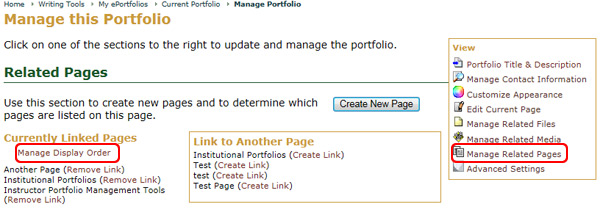
- Choose either Option 1: Display by... which allows you to organize the pages alphabetically or based on when the pages were created or Option 2: Use a Custom Display which allows you to order the pages numerically
- Click the Choose Option 1 or Choose Option 2 button after you made your choice or choose Close This Window to cancel the ordering process
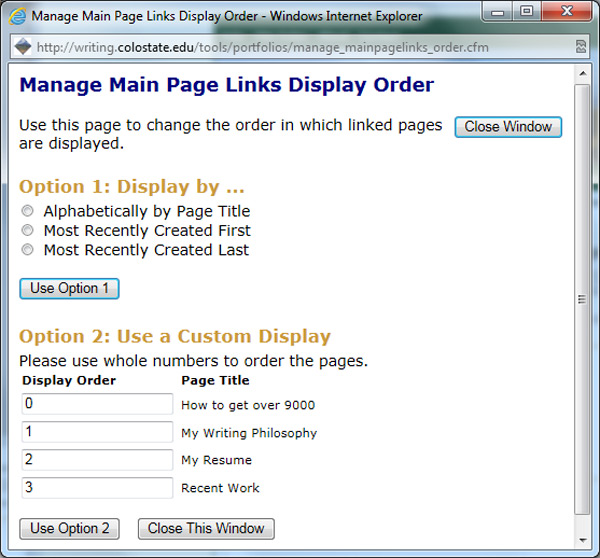
To add/remove the link from any ePortfolio page:
- Click the Create Link or Remove Link link next to the page name to associate pages with one another