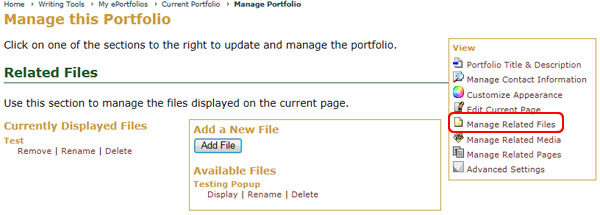The ePortfolio Related Files is the storage area for all of the files you use to build your ePortfolio.
To get to the ePortfolio Related Files tab:
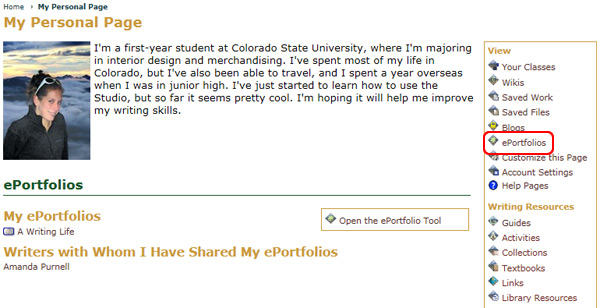
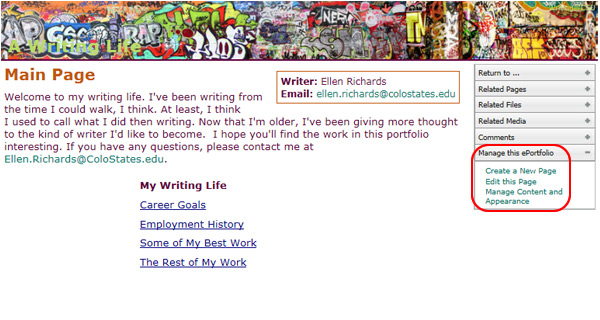
On the Related Files page, you can access the Currently Displayed Files, Add a New File, and Available Files management options.
The Currently Displayed Files section allows you to Remove, Rename, or Delete files. The Available Files section allows you to Display the file on the current page as well as Rename and Delete files.