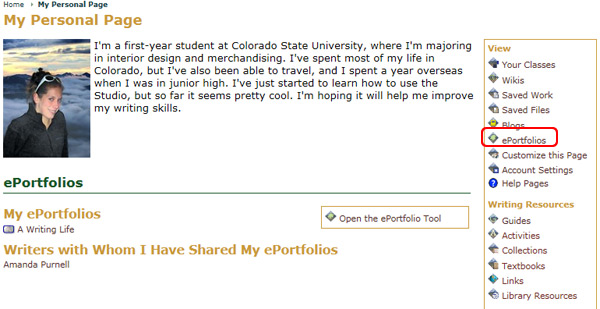Link to Another Page
To link an ePortfolio page to another page:
- Go to the My Page tab
- Locate the Writing Tools area
- Select the ePortfolio icon
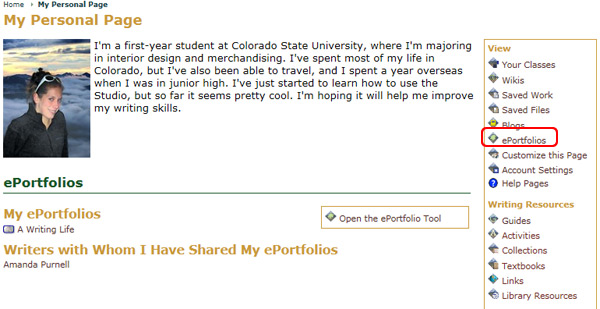
- Choose the ePortfolio you wish to customize from the available list
- Select Manage the Portfolio from the Options menu

- Select the Related Pages tab
- Create a link to a page by clicking on the appropriate option under the Link to Another Page section