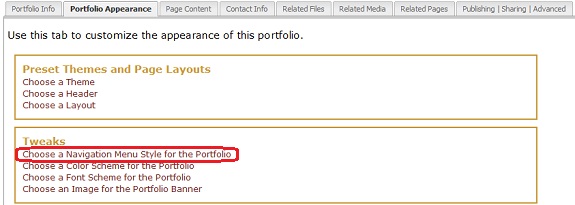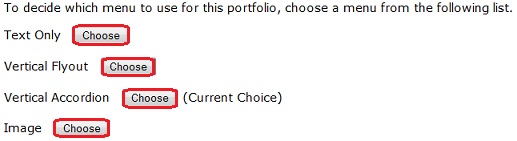Navigation Menu
To customize the navigation menu style of your eportfolio:
- Go to the My Page tab
- Locate the Writing Tools area
- Select the ePortfolio icon

- Choose the ePortfolio you wish to customize from the available list
- Select Manage the Portfolio from the Options menu

- Select the Portfolio Appearance tab

- Click the Choose a Navigation Menu Style for the Portfolio link under the Tweaks section
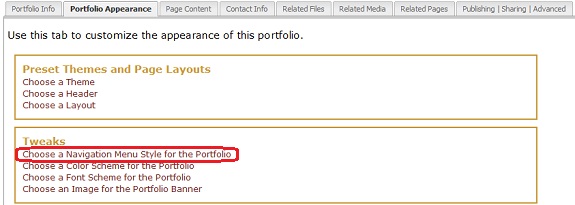
- Click the Choose button next to the style of your choice
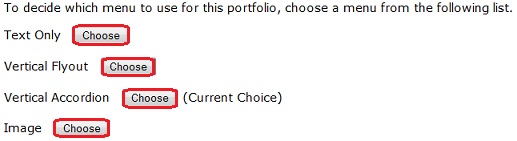
Note: To see what the different menu options look like, choose one to view how it appears in your ePortfolio. Use the back button to return to the list of options to view each of the options and make your final choice.
Your ePortfolio is now using the new navigation menu style.
![]()