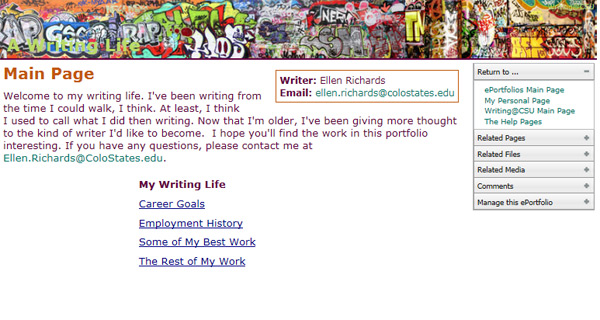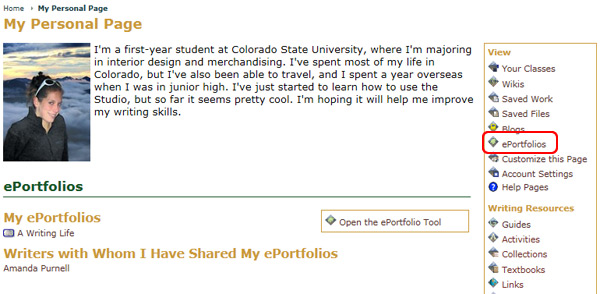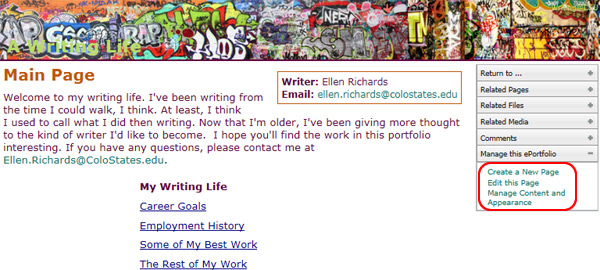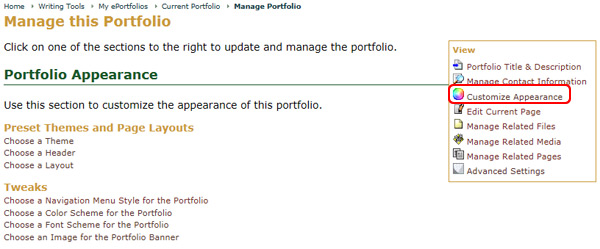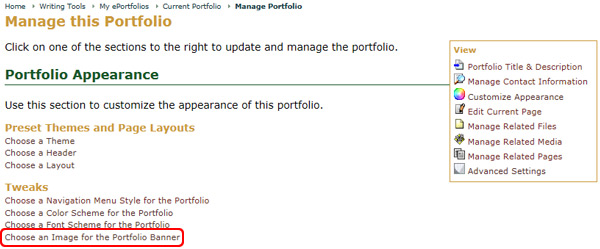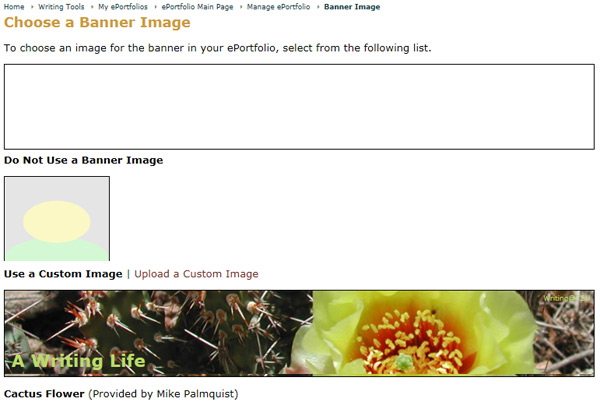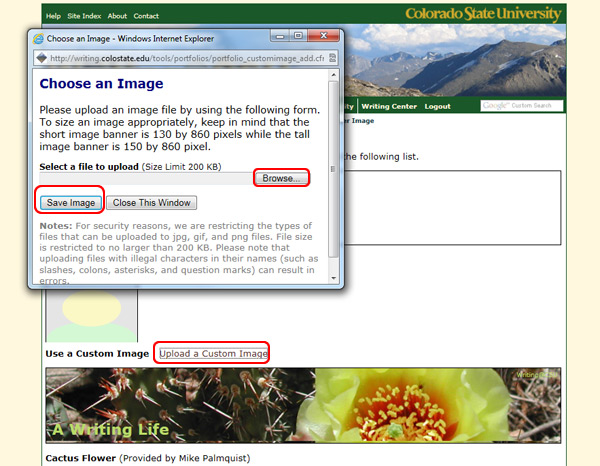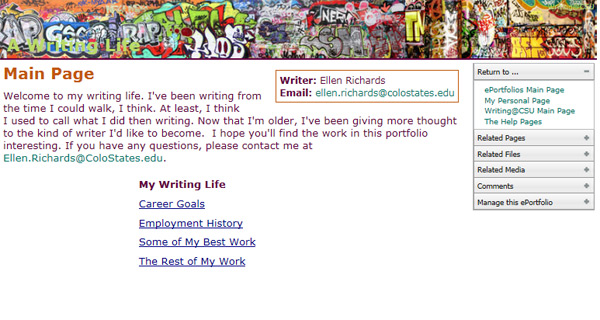Banner Image
On this page:
To choose a preset image or no image
To upload and use your own image
To customize the header banner image:
- Go to the My Page tab
- Locate the Writing Tools area
- Select the ePortfolio icon
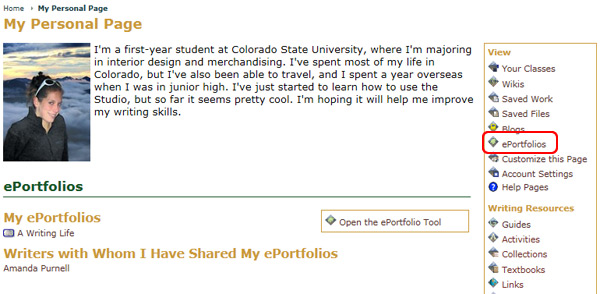
- Choose the ePortfolio you wish to customize from the available list
- Select Manage the Portfolio from the Options menu
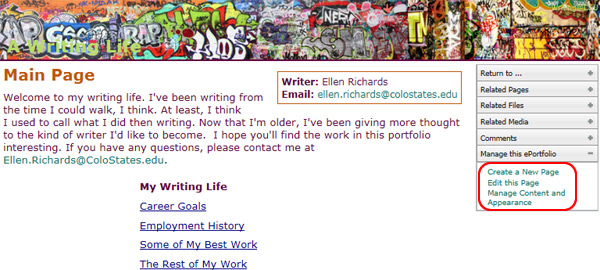
- Select the Portfolio Appearance tab
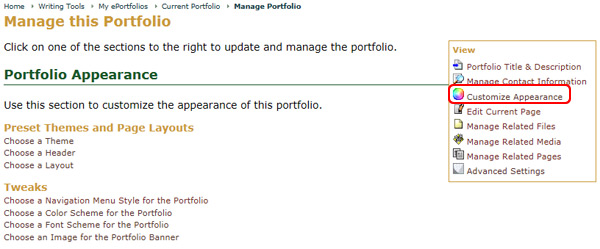
- Click on the Choose an Image for the Portfolio Banner link
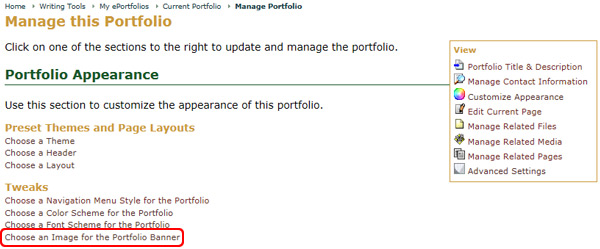
- Select a banner image from the provided image set or choose Do Not Use a Banner Image if you wish for the area to remain without an image.
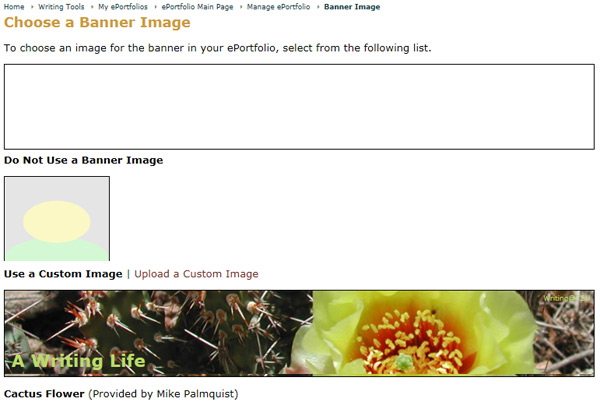
To add your own image as the header banner image:
- Click on the Upload a Custom Image link
- Choose the Browse button and locate the image you wish to use (some cropping may be required)
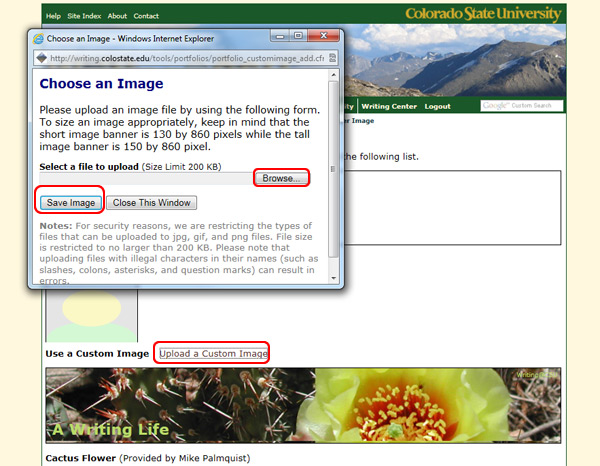
Your ePortfolio is now using the new custom banner image.