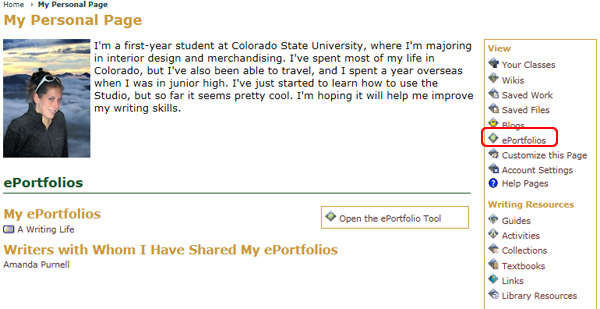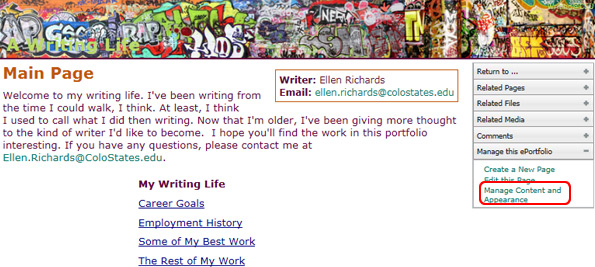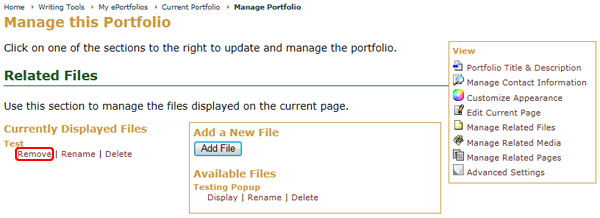Remove a File from a Page
To remove files from an ePortfolio page:
- Go to the My Page tab
- Locate the Writing Tools area
- Select the ePortfolio icon
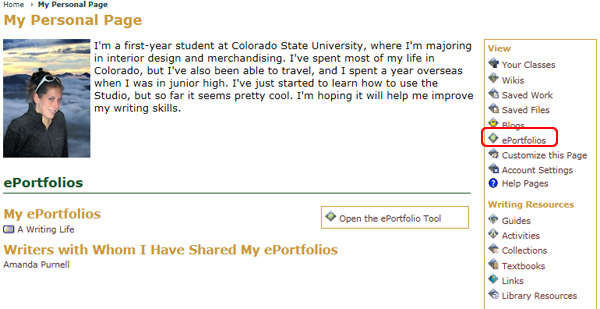
- Choose the ePortfolio you wish to customize from the available list
- Select Manage the Portfolio from the Options menu
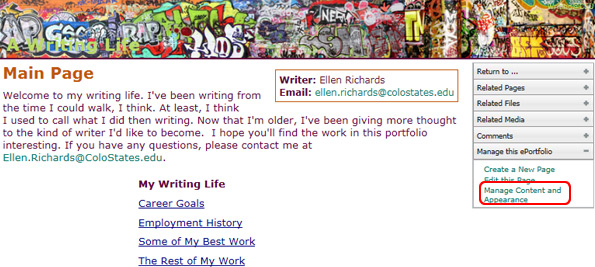
- Select the Related Files tab
- Click on the Remove link under the Currently Displayed Files section
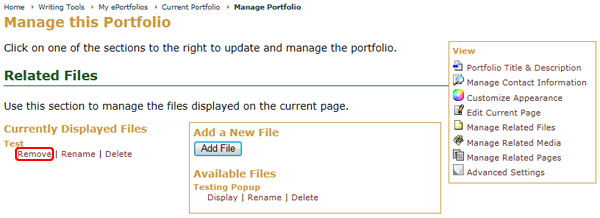
Note: This will only remove the file from the current ePortfolio page. It will no longer be displayed or accessible from the page it was removed from, but it will still be in the ePortfolio Available Files.