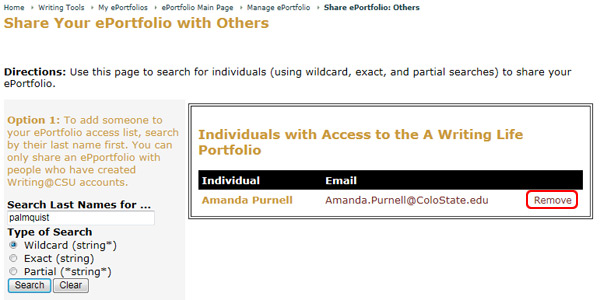On this page:
To access the share and publish options for your ePortfolio:
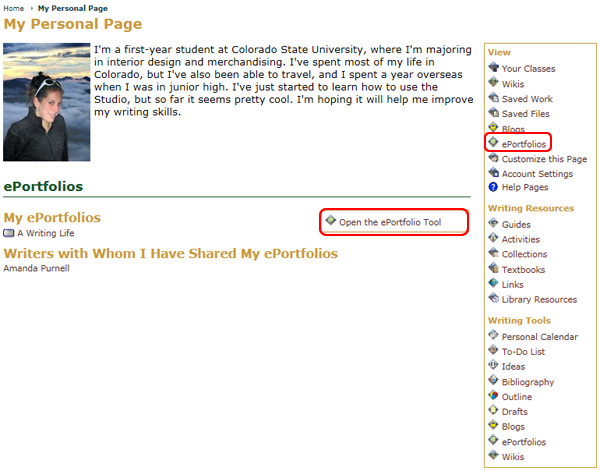
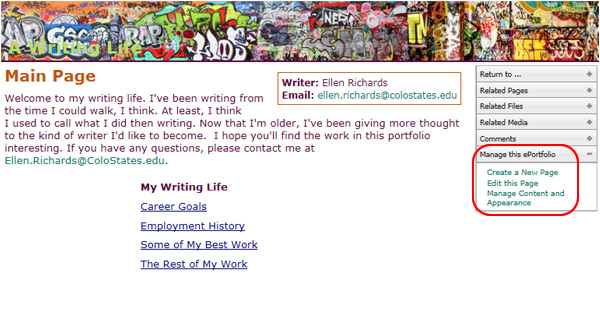
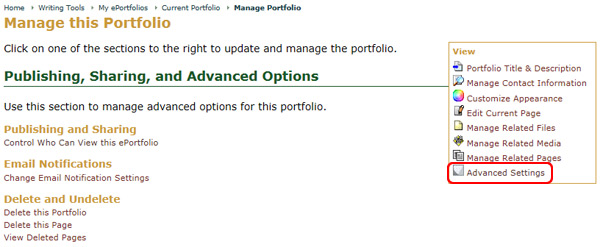
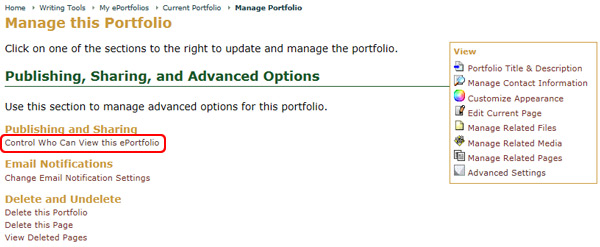
From the main Share Your ePortfolio page, manage the publication and shared status of your ePortfolio under these categories: Published, Shared with Classes, Shared with Wikis, and Shared with Individuals.

To publish your ePortfolio (making it available to anyone who can access the Web):
Click the Change link next to Published: No to change the publishing status of the ePortfolio to Published: Yes. Clicking it again will return it to Published: No.
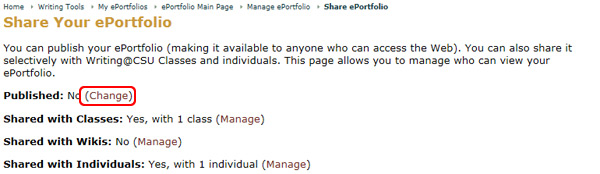
To share your ePortfolio with a Rhetoric Studio Class or Wiki:
Select the Manage link
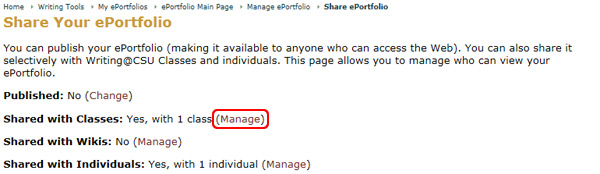
You will be provided with a list of Classes or Wikis available.
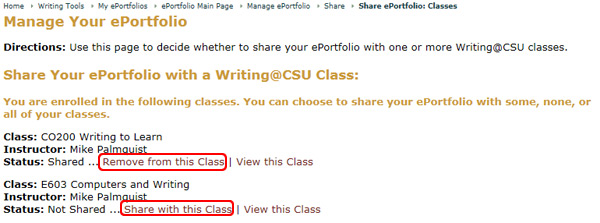
To share your ePortfolio with Individuals:
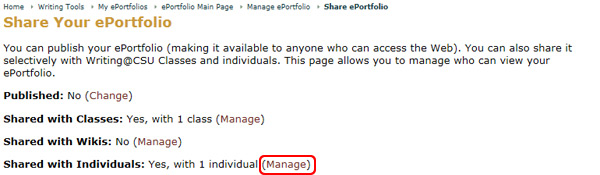
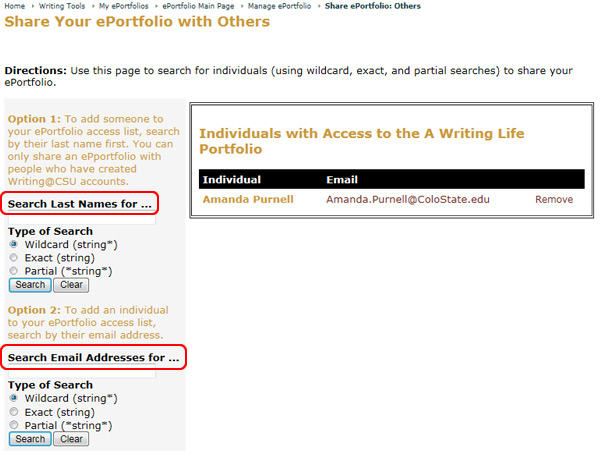
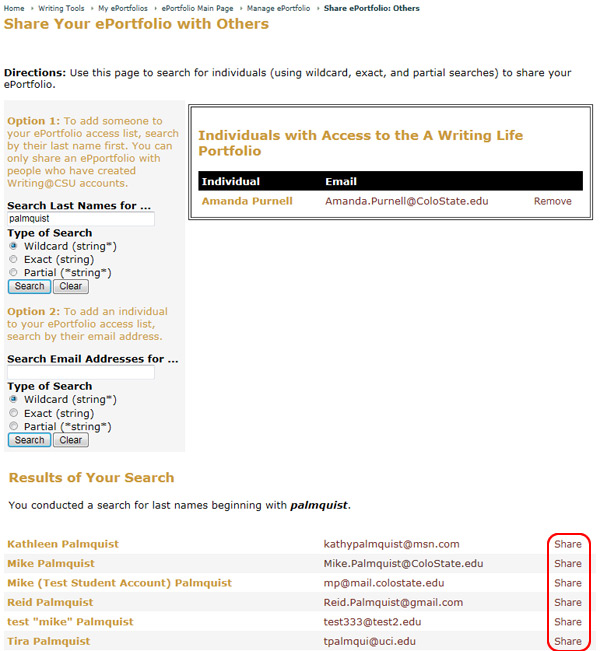
To remove an Individual's access to your ePortfolio: