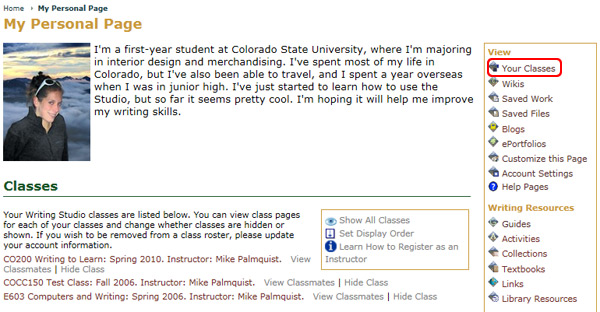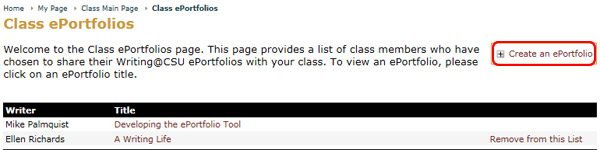Create an ePortfolio from a Template
To create an ePortfolio using a template created by one of your instructors:
- Go to the My Page tab
- Locate the Your Classes tab
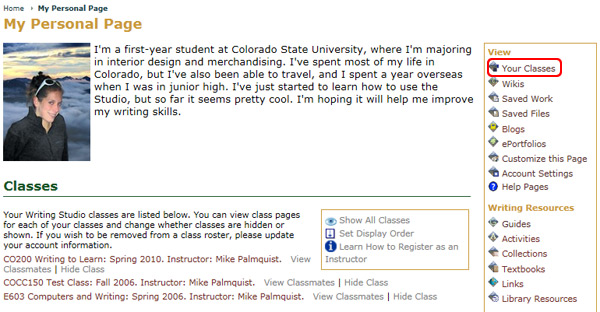
- Select the appropriate course
- Select the ePortfolio icon (note: this will not be the icon in the Writing Tools area but rather in the list of course options designated by your instructor)
- Click on the Create an ePortfolio link
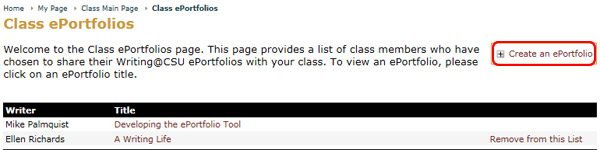
The resulting page will inform you of the available templates or if your instructor hasn't yet created an ePortfolio template.

- Click the Use this Template button for the ePortfolio template you wish to use

Making your selection will take you to the main page of your newly created portfolio.
- Add files, create pages, and customize the look of your ePortfolio
Note: Your ePortfolio is shared with your class automatically when created.