On this page:
To access the wiki's file folder management tabTo access the wiki files management tab:
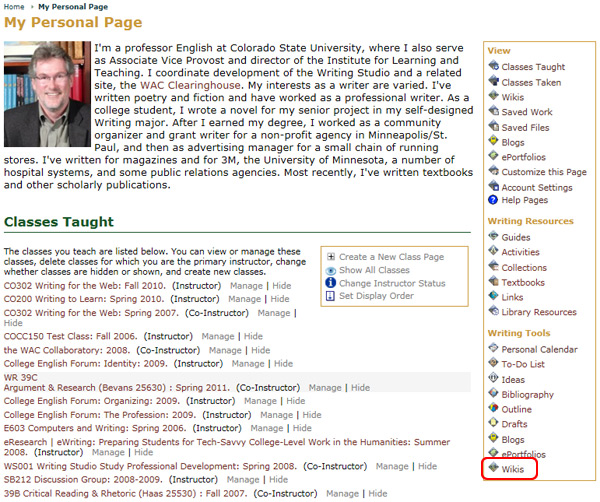
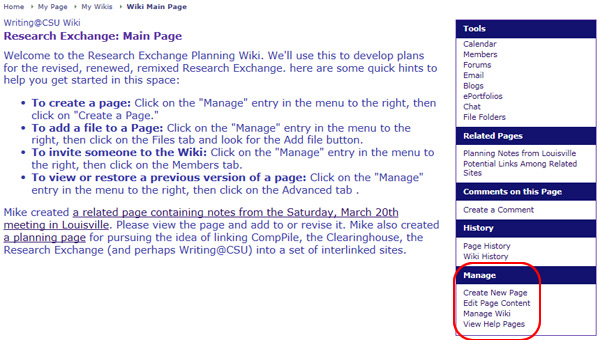
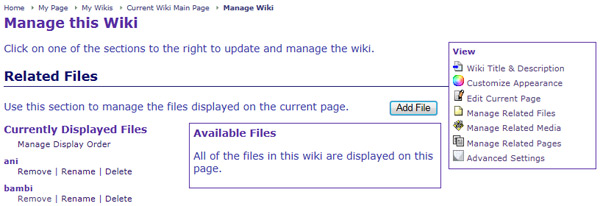
The management options for files currently displayed on the page are to Remove the file from the page, Rename the file, or Delete the file from the wiki, and to manage the display order of the files.
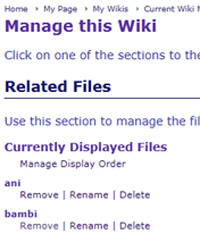
Click the remove link next to the file you wish to remove under the Currently Displayed Files section
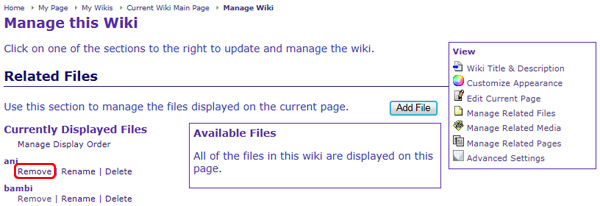
A pop-up window will open that asks the question Are you sure you want to stop displaying this file, [file name], on this page?
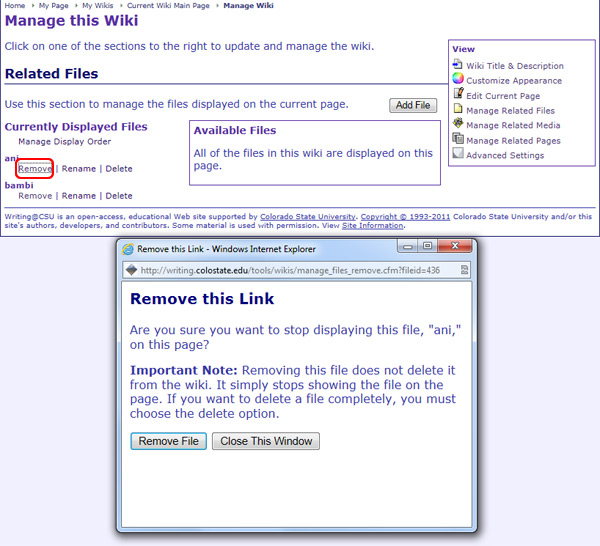
Note: This will only remove the file from the current wiki page. It will no longer be displayed or accessible from the page it was removed from, but it will still be in the wiki's Available Files. If you want to delete a file completely, you must be either the person who has added the file or a course instructor, and then you must choose the Delete option.
Click the Rename link for that file
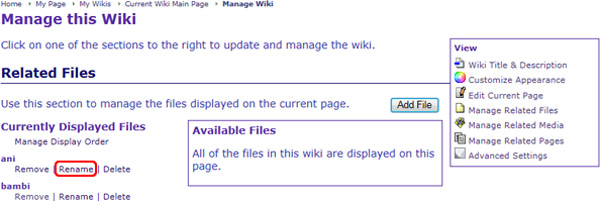
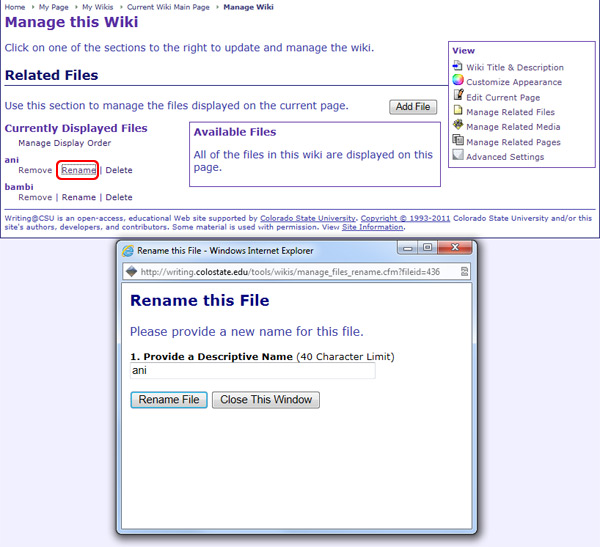
Click the Delete link for that file in the Currently Displayed Files or Available Files section.
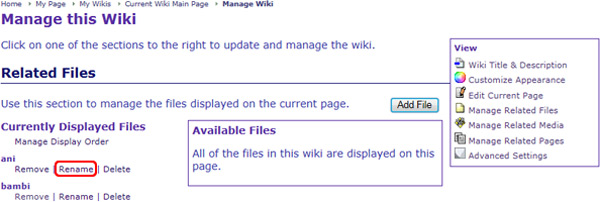
A pop-up window will open that asks the question Are you sure you want to delete this file, 'File Name'?
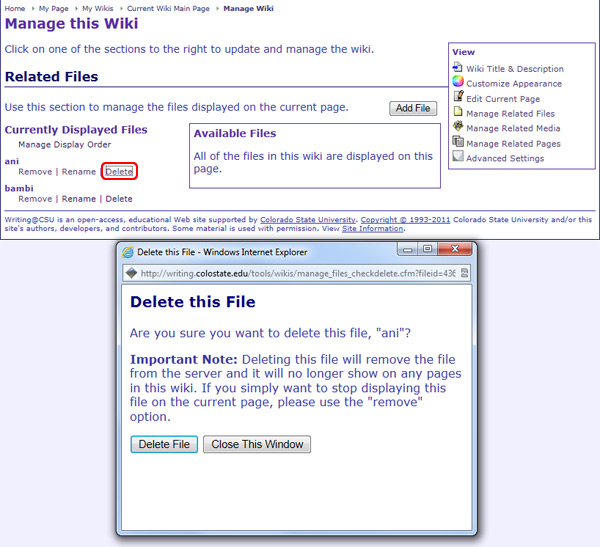
Note: Deleting this file will remove the file from the Rhetoric Studio server and it will no longer show on any pages in this wiki. If you only want to stop displaying this file on the current page, please use the Remove option.