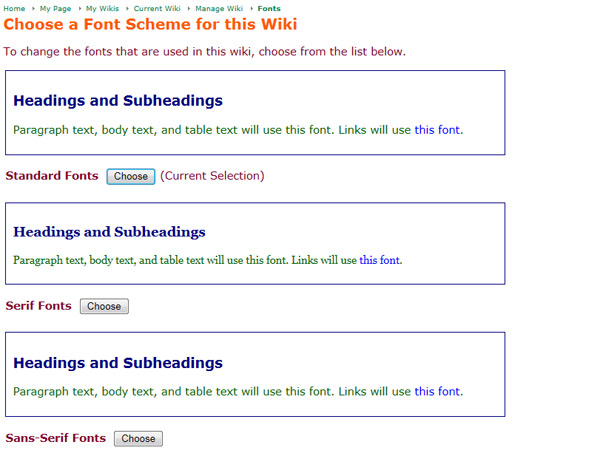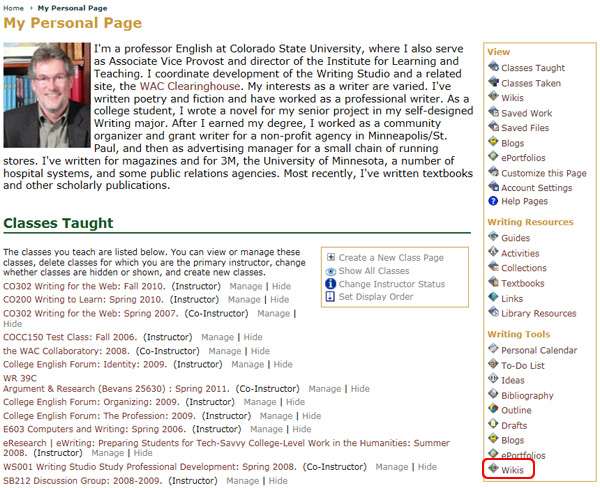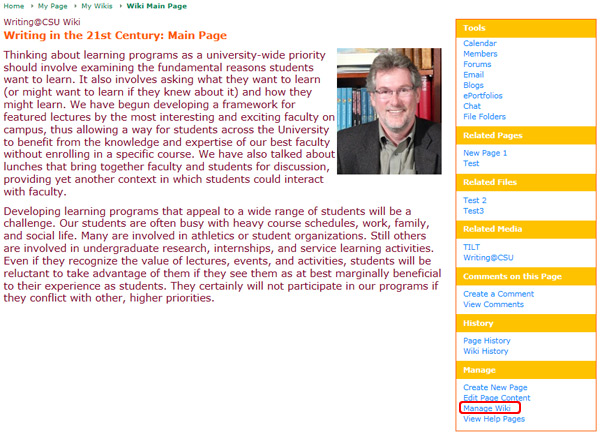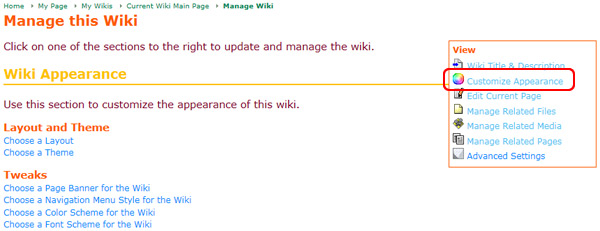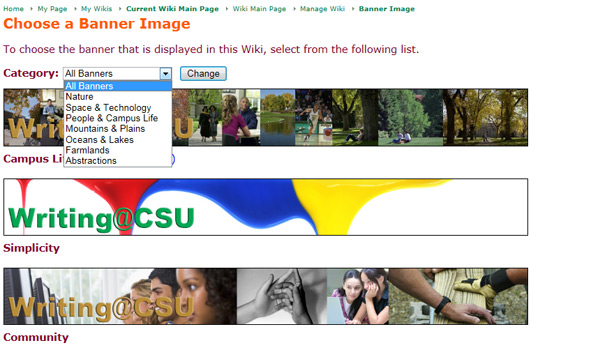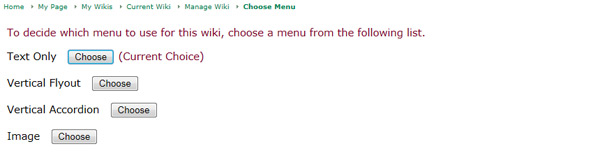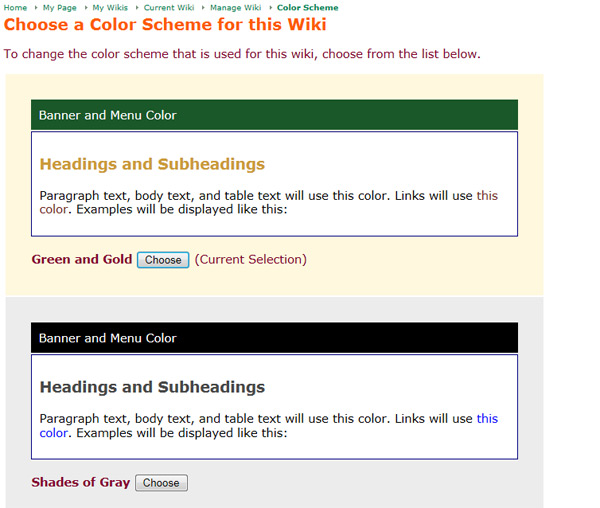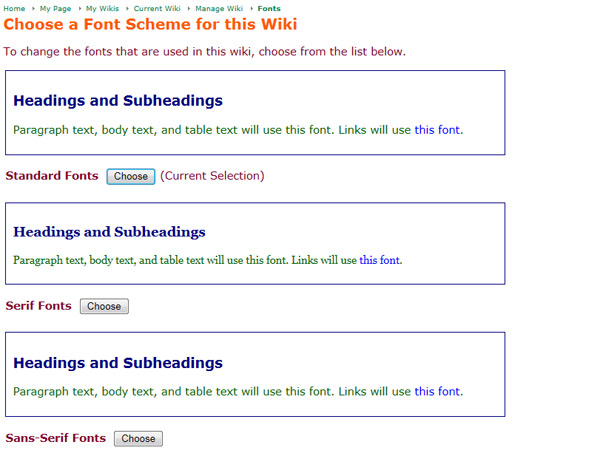Customize Wiki Page: Other Appearance Options
On this page:
To customize the banner of the wiki
To customize the navigation menu style of the wiki
To customize the color scheme of the wiki
To customize the font scheme of the wiki
To change the banner of a wiki:
- Go to the My Page tab
- Locate the Writing Tools area
- Select the Wikis icon
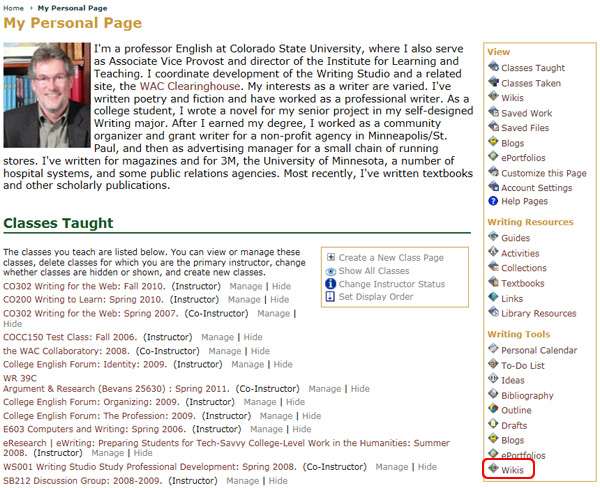
- Choose the wiki you wish to customize from the available list
- Click on the Manage section of the navigation menu
- Select the Manage Wiki/Manage Page link
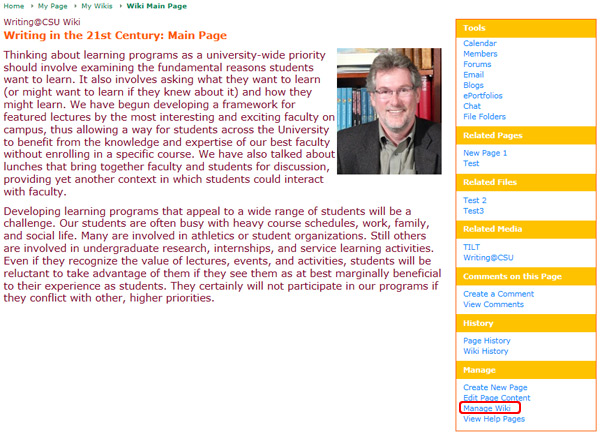
- Select the Wiki Appearance tab option
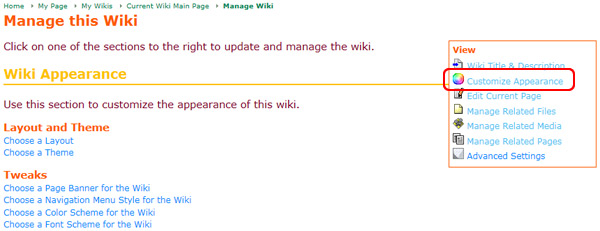
- Click the Choose a Page Banner for the Wiki link under the Tweaks section
- Choose a category of style for the banner by scrolling and through the options in the Category drop down menu and click the Change button to view new theme options
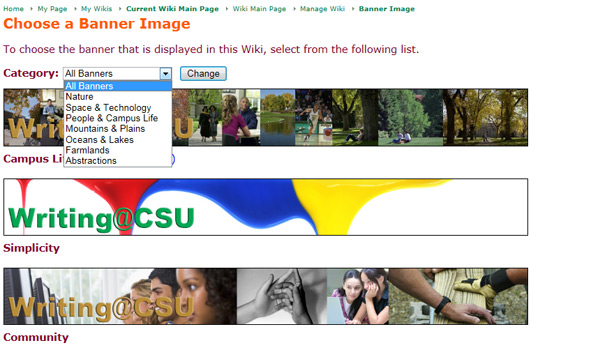
- Click the Choose button under the theme of your choice
To change the navigation menu style for a wiki:
Click the Choose a Navigation Menu Style for the Wiki link under the Tweaks section
- Click the Choose button next to the navigation menu style of your choice
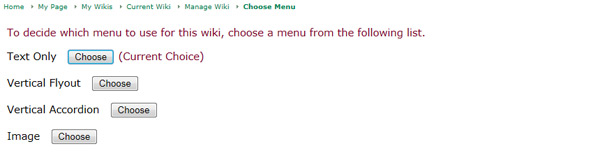
Note: To see what the different menu options look like, choose one to view it in your wiki. Use the back button to return to the list of options to view each of the options and make your final choice.
To change the color scheme for a wiki:
Click the Choose a Color Scheme for the Wiki link under the Tweaks section
- Click the Choose button under the color scheme of your choice
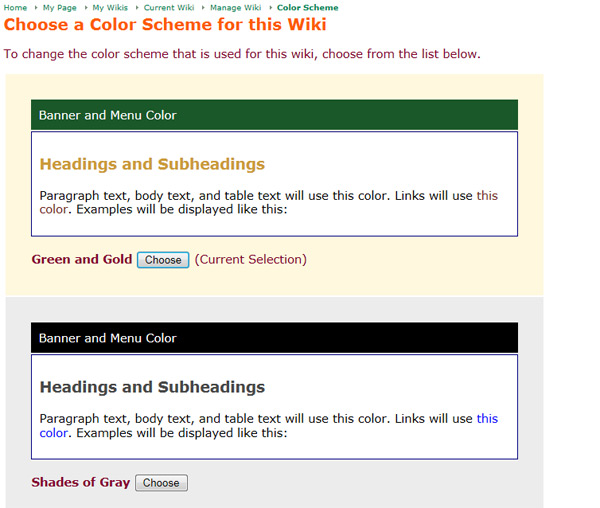
To change the font scheme for a wiki:
Click the Choose a Font Scheme for the Wiki link under the Tweaks section
- Click the Choose button under the color scheme of your choice