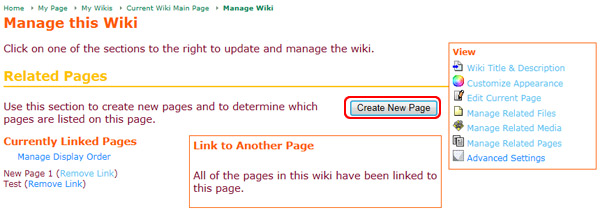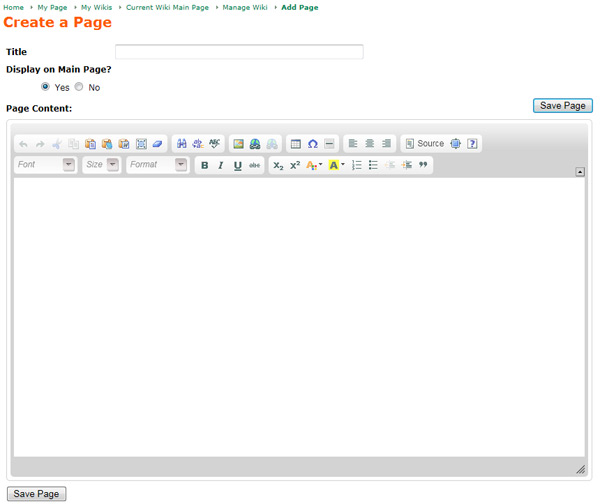On this page:
To access the wiki's related pages management tabTo access the wiki's related pages management tab:
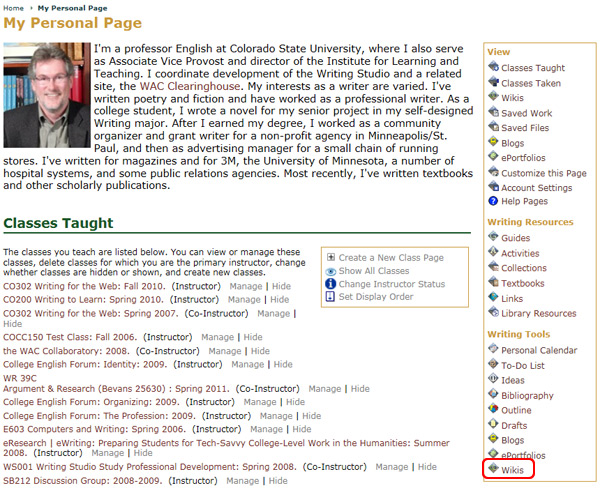
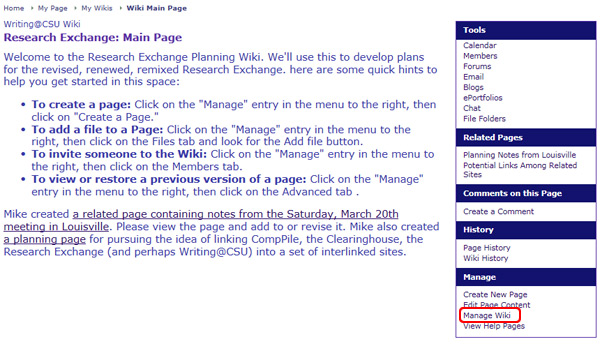
In the Related Pages tab, you can remove or create links between the current page and other available wiki pages, as well as Create a New Page.
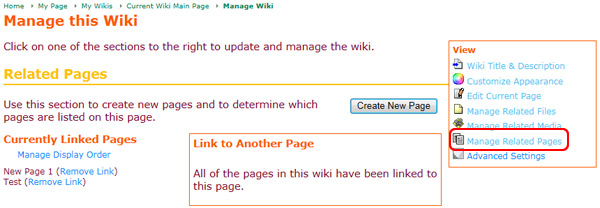
To remove a link to a page from the current wiki page:
Click the Remove Link link next to the page title you wish to remove under the Currently Linked Pages section
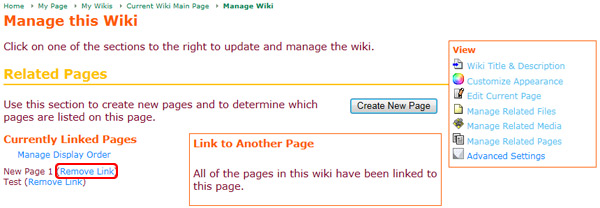
Note: Removing a linked page does not delete it from the wiki. It simply removes the link that is shown on an individual page. If you want to delete a page completely, go to the Advanced Options tab and choose the Delete this Page option under Delete and Undelete section.
To create a link between the current page and another page in the wiki:
Click Create a Link in the Link to Another Page section. The linked page is now listed in the Currently Linked Pages section
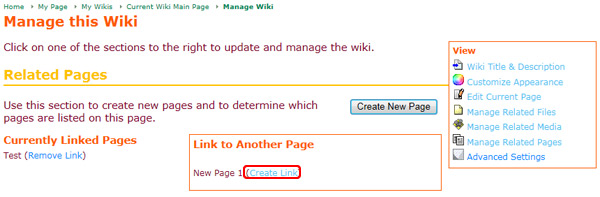
Click on the Create New Page link