On this page:
To access the wiki's file folder management tabTo access the wiki files management tab:
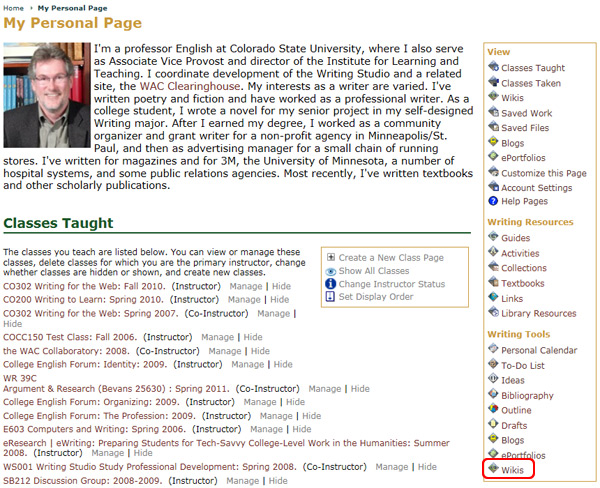
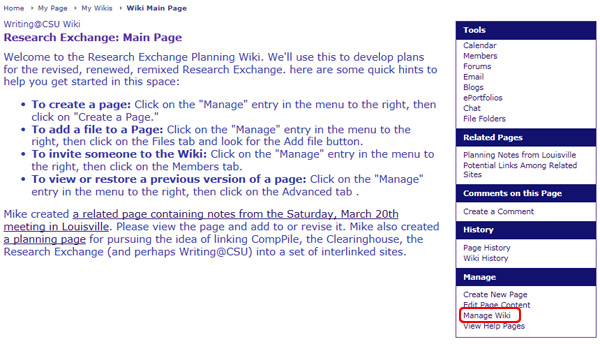
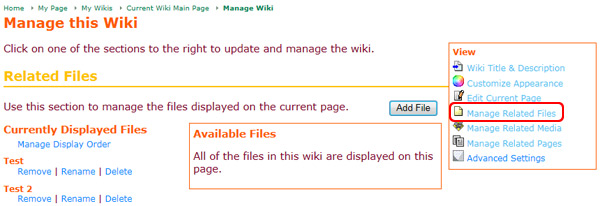
The management options for Available Files on the page are to Display/Remove the file, Rename the file, or Delete the file from the wiki.
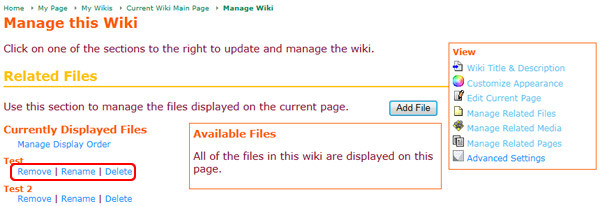
To display or show a file in a wiki page:
Click the Display link next to the file you wish to display under the Available Files section
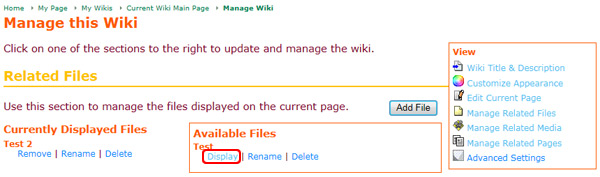
The file is now in the Currently Displayed Files list and appears in the wiki page.
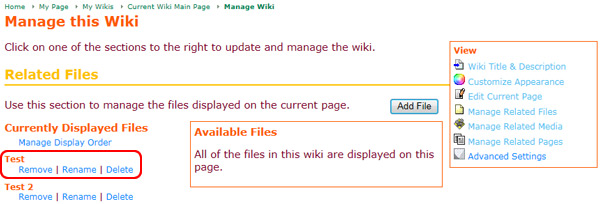
Click the Rename link for that file
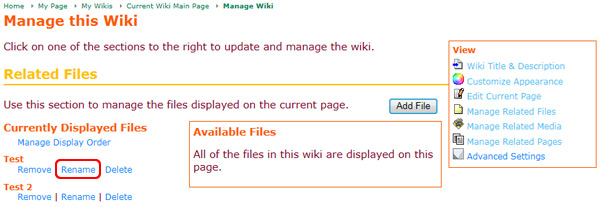
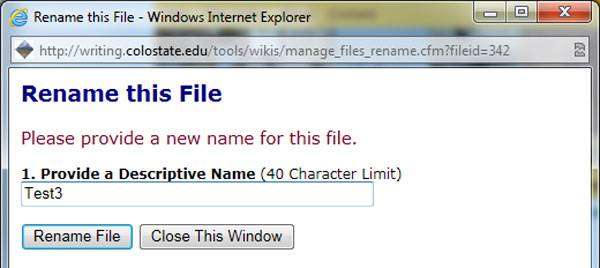
Click the Delete link for that file in the Currently Displayed Files or Available Files section.
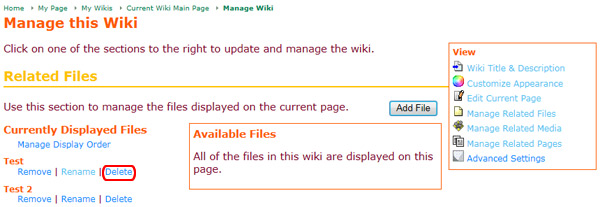
A pop-up window will open that asks the question Are you sure you want to delete this file, 'File Name'?
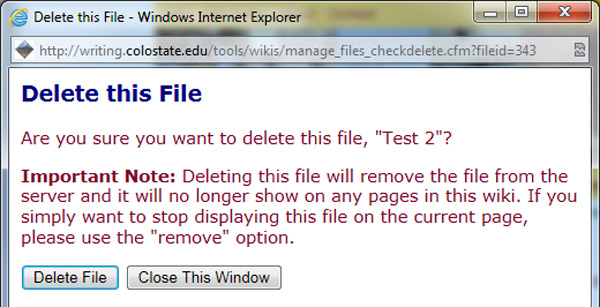
Note: Deleting this file will remove the file from the Rhetoric Studio server and it will no longer show on any pages in this wiki. If you only want to stop displaying this file on the current page, please use the Remove option.