For many of the Folders in the class File Folder and the Personal Files page, you have the option to "Add a File" or "Add a Folder."
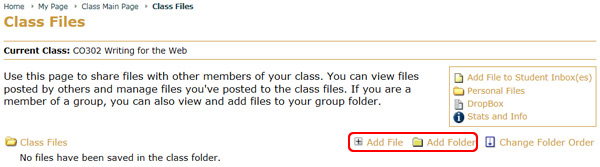
To add a file, click on that link. This will open a pop-up window where you need to provide a descriptive name for your file, select a file to upload (by browsing your computer), and choose where you want to put the file (either in the main folder or in one of the subfolders that exist). When you've entered all of the necessary information, simply click on the "Add File" button at the bottom of the page.
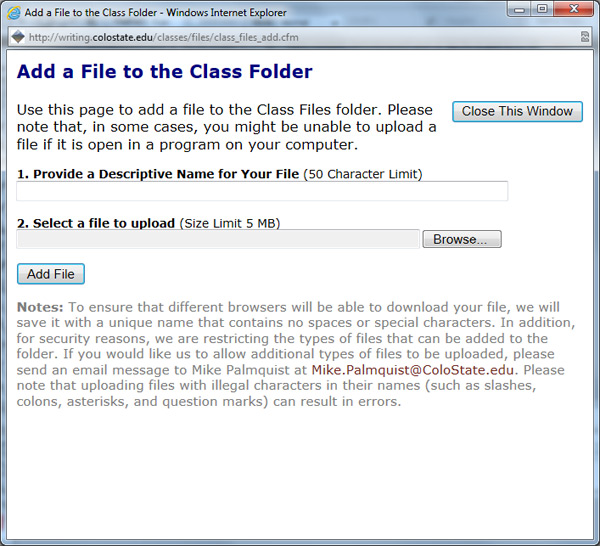
To add a folder, click on that link. This will open a pop-up window where you will need to enter a name for the folder and then click the "Add Folder" button.
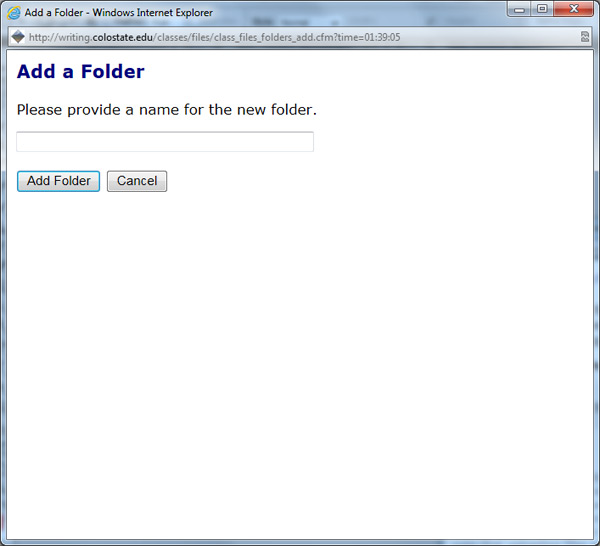
If you receive an error message, it is possible that the file type you are trying to save is not allowed. Check as well that the file is not open in a program on your computer. Sometimes, open files cannot be uploaded if they are open in a program.