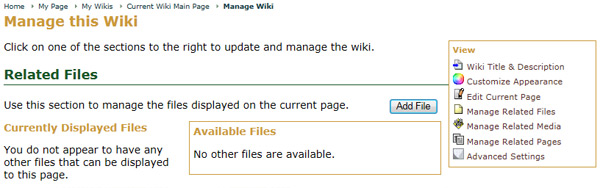In the "Files" tab on the wiki management page, the management options for available files are to "Display" the file on the page, "Rename" the file, or "Delete" the file.
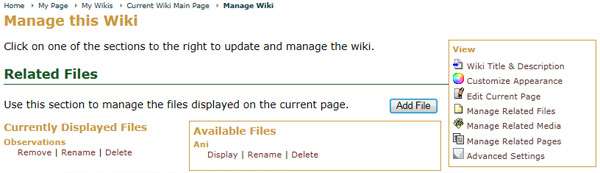
To display the file on the current wiki page, click the "Display" link.
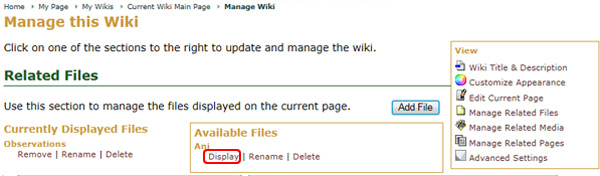
This will refresh the page and you will notice that the file is now in the "Currently Displayed Files" list.
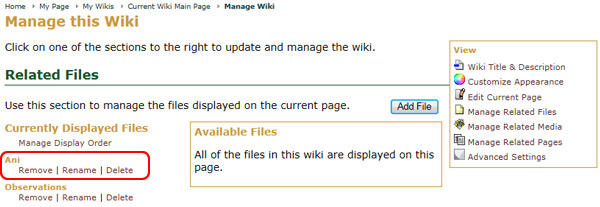
To rename a file, click the "Rename" link for that file.
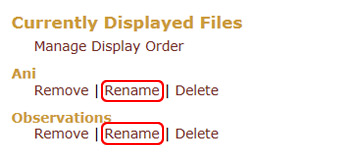
This will open a pop-up window where you can update the file name. Finish this process by clicking the "Rename File" button. Otherwise, click "Close this Window."
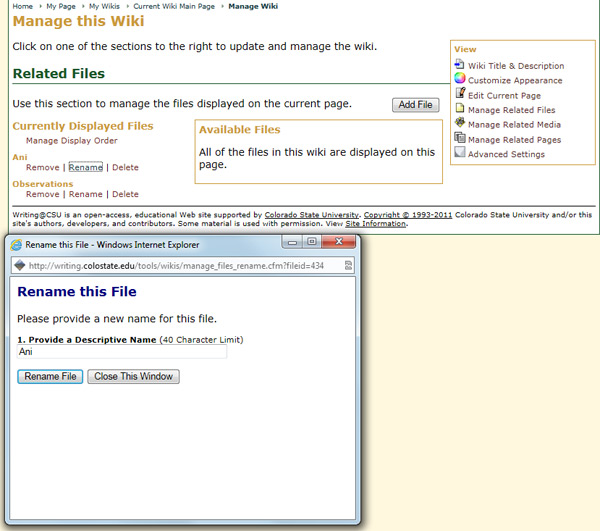
If you choose "Rename File," the pop-up window will close and you will notice that the file name has been updated.
To delete a file from the wiki, click the "Delete" link for that file in the "Currently Displayed Files" or "Available Files" section.
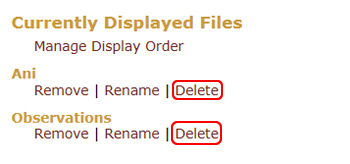
This will open a pop-up window that asks "Are you sure you want to delete this file, 'File Name'?" and reminds you that "Deleting this file will remove the file from the Rhetoric Studio server and it will no longer show on any pages in this wiki. If you simply want to stop displaying this file on the current page, please use the 'remove' option." To delete the file, click the "Delete File" button. Otherwise, click "Close this Window."
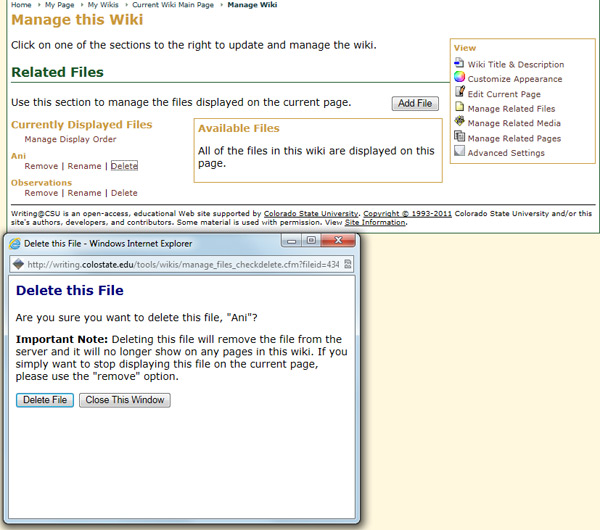
If you choose "Delete File," the pop-up window will close and you will notice that the file is no longer listed.