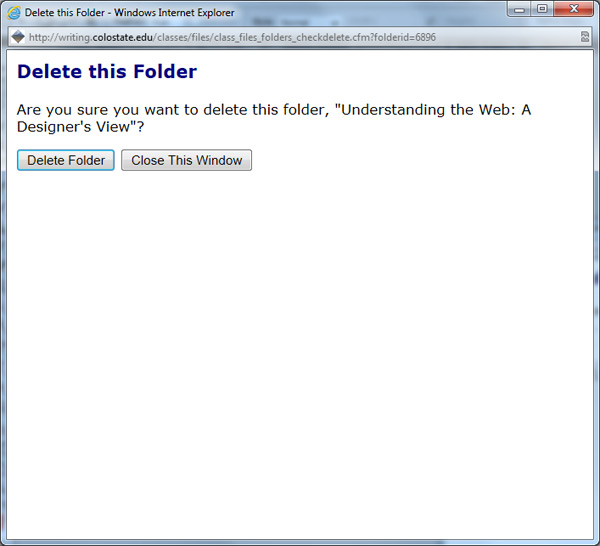If you are the one who uploaded a file, you have the option to "Rename," "Move," or "Delete" that file simply by clicking on the appropriate link to the right of the file name.
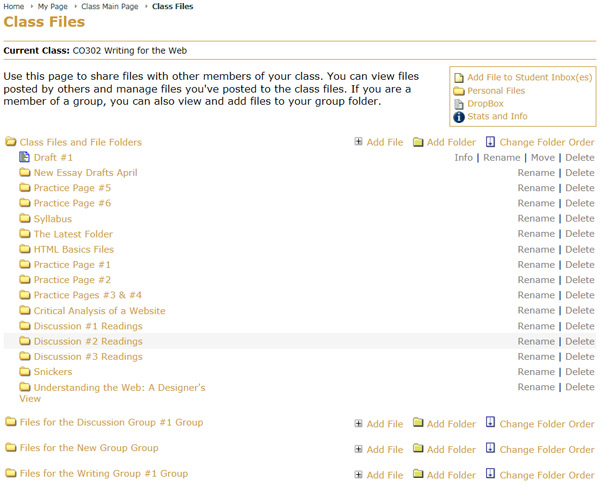
Selecting the "Rename" option allows you to change the file name. Once you've made your changes, simply click the "Rename" button.
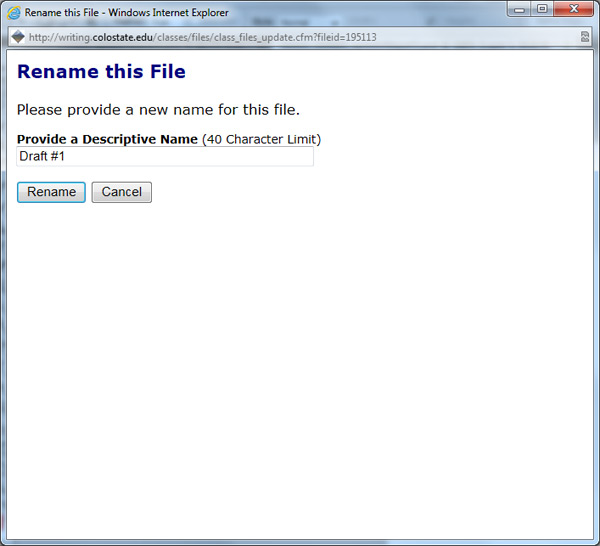
Moving a file allows you to move the file to another folder in the class File Folder, simply by clicking on the title (which is a link) for the new folder location.
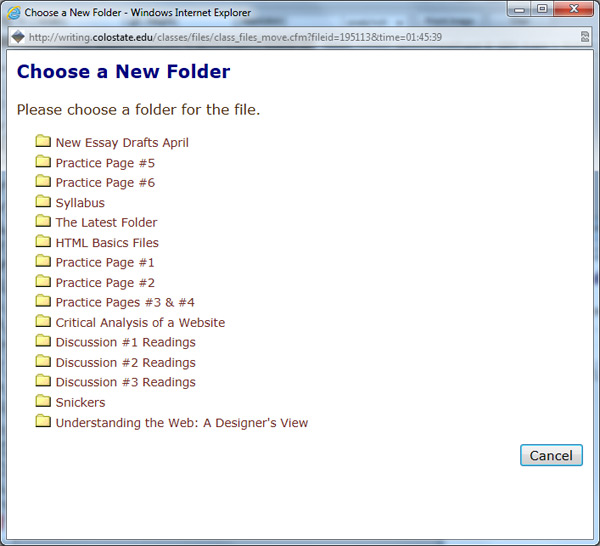
The delete a file option is as simple as clicking on the "yes" or "no" button in response to the question "Do you want to delete this file?"
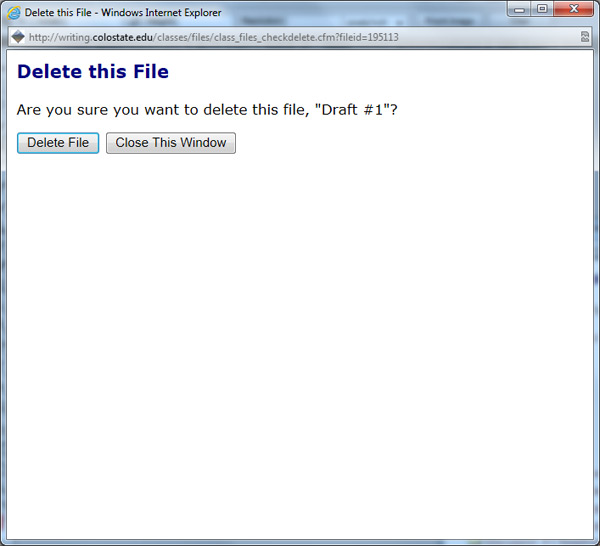
If you are the one who created a folder, you have the option to "Rename or Delete" it. To rename the folder, simply make the changes to the name and click the "rename this folder" button.
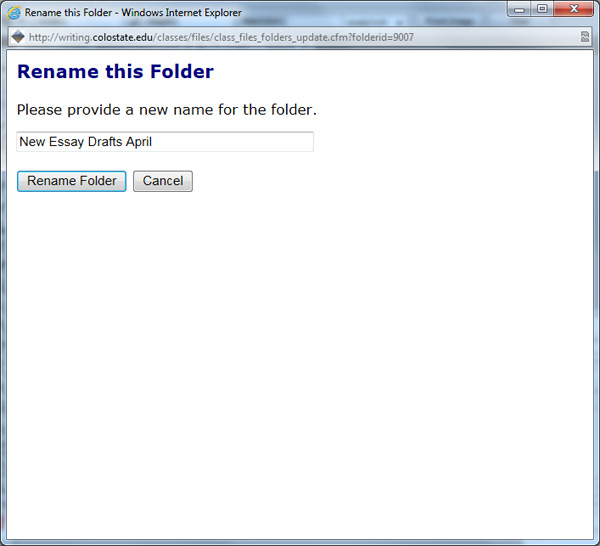
Deleting the folder is as simple as clicking on the "yes" or "no" button in the section that asks "Do you want to delete this folder?" You can only delete a folder that is empty. If you try to delete a folder that has files in it, you will receive the message "Sorry. You need to delete or move all files from this folder before it can be deleted."