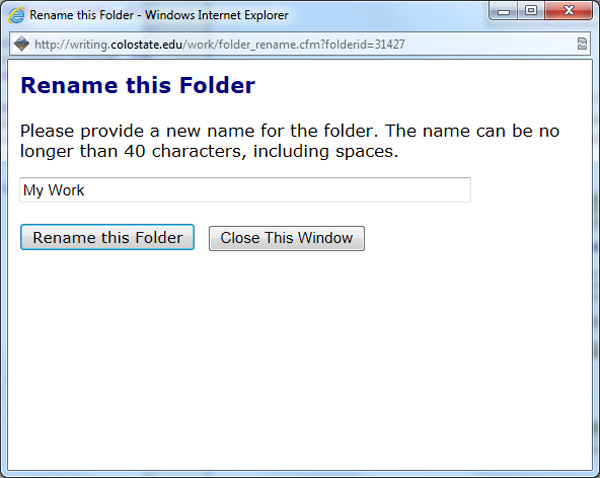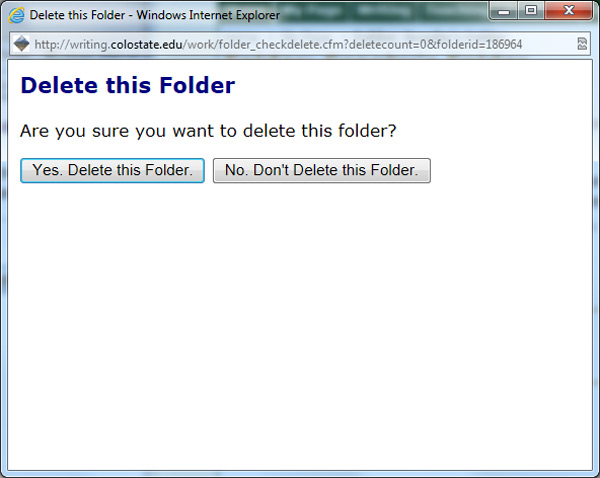Rename or Delete Your Folder
On this page:
To rename a folder:
To delete a folder:
To rename a folder:
- Log in to the Rhetoric Studio.
- Click on the My Page tab.
- Click on the Saved Work link.
- Click on the folder you wish to rename.
- Click on the Rename link near the top of the screen.

- Type in the new name in the text box of the pop-up window.
- Click the Rename this Folder button to complete the name change or hit the Close this Window button to cancel the name change.
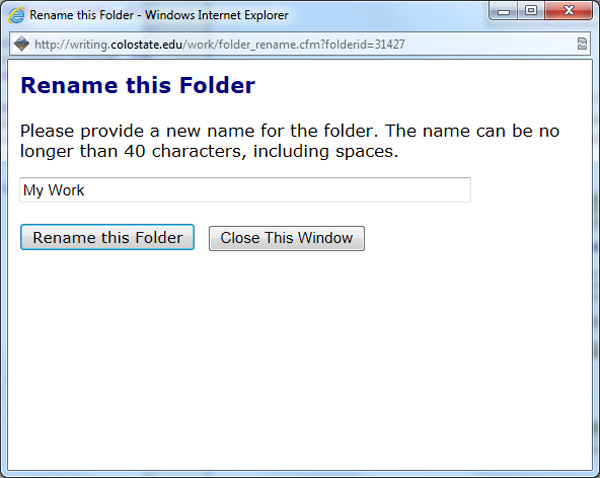
- Click the OK button to verify the name change.
- The folder will now display the new name and you will return to the View Your Folder page.
To delete a folder:
Note: You can only delete an empty folder. A pop-up window will notify you if you attempt to delete a folder that contains files.
Click on the folder you wish to delete.
- Click on the Delete link near the top of the screen.
- Click the Yes. Delete this Folder button to complete the name change or hit the No. Don't Delete this Folder button to cancel the deletion.
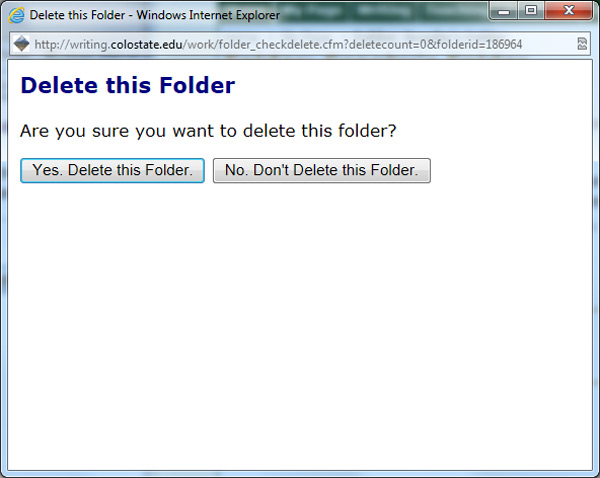
- Click the OK button to verify the deletion.
- You will return to the Saved Work page and the folder will no longer be listed.